01/14/2011
These release notes are broken down into 2 sections for major and minor enhancements to the application. A third section lists all new windows and tasks that have been added where your System Administrator will need to set security in order for you to have access to them.
This is a summary of enhancements made with 8.3. Details of each enhancement are described in the appropriate sections of the Help documentation, which you can get to by clicking the links for each of these enhancements.
For customers who export GL Entries, AP Invoices and/or AR Invoices to QuickBooks, we have updated the XML interface between Property Manager and QuickBooks. With this update you will be required to remove existing authorizations and then give Property Manager permission from QuickBooks to allow the activity to pass to each Company File in QuickBooks. This is the same process that you had gone through when processing activity for new communities brought onto Property Manager. Please follow this link for details. To remove the existing authorization, log into your QuickBooks file as an administrator in single user mode. From the Edit menu, select Preferences and Integrated Applications. Select the Company Preferences tab. Highlight the application named Bostonpost Property Manager and select Remove.
Jump down to:
Multiple Recertification Dates
Accounts Payable - Utility Bills & Other Changes to the Receive Invoice Flow
Accounts Payable - Capture Check Details
Accounting Setup - Payment Batch Types
Accounting for Undeposited Funds
USDA Budgets - Bostonpost Financials
New Windows/Tasks to be set in Security
This enhancement gives users the ability to interact with their Resident Screening software from within Property Manager when making rent/don’t rent decisions. For those customers who use SafeRent, a new Export Type has been created at System Administration > Export Setup. The new Export Type is called FADV SafeRent. This Export Type allows you to launch a resident screening request at SafeRent from Property Manager, using data entered for the one or more persons in a Household to be screened (credit and/or criminal check). For those customers who don’t use SafeRent, you can still manually store resident screening decisions in Property Manager and control the workflow on a household based on the resident screening decision for that household.
The Resident Screening Decision can be used to prevent a move-in at the appropriate step of the process, and these screening results can be used in reports for an analysis of the results of the resident screening decision after move-in.
System Administration > Export Setup
When creating a SafeRent Export, the fields that require entry are:
Export URL: The URL accessed when Resident Screening requests are submitted to SafeRent
Export Portfolio Name: SafeRent User Account (PropertyID)
Export User Name and Export Password are not stored as you will be required to enter these with each Resident Screening request. This is a requirement of SafeRent.
Community Detail > Program Info
On this tab, you can define whether or not Resident Screening is required. If it is required, you can further define whether or not the move-in process (Occupancy and Compliance > Manage Vacancies tab) is stopped in the Schedule Move-In/Transfer To-Do List Activity or in the Certify Move-In/Transfer To-Do List Activity. With this setting you can define if and when the move-in process will be stopped until resident screening has been completed. Please note that this setting does not have to be made immediately and can be made after you are comfortable that the Resident Screening process is working correctly for you. Please note that Resident Screening only applies to Move-Ins and does not apply to Transfers.
When Resident Screening is set to “Required at Schedule”, move-ins will only be allowed to be scheduled when the Resident Screen Status is set to Approved. When Resident Screening is set to “Required at Certify”, move-ins will only be allowed to be certified when the Resident Screening Status is set to Approved. Depending on which step the Resident Screening is required, the household’s Waitlist Entry on the Occupancy and Compliance > Manage Vacancies tab in the Schedule Move-In/Transfer To-Do List Activity will have ![]() icon to indicate that Resident Screening process is required before moving on from this Manage Vacancies To-Do List Activity. When Resident Screening is required for the Certify Move-In/Transfer To-Do List Activity, then the household’s move-in cannot be certified until their Resident Screening has been approved. You will receive an error in the Create Move-In/Transfer Certification task stating that resident screening is required and is not yet complete for the selected household.
icon to indicate that Resident Screening process is required before moving on from this Manage Vacancies To-Do List Activity. When Resident Screening is required for the Certify Move-In/Transfer To-Do List Activity, then the household’s move-in cannot be certified until their Resident Screening has been approved. You will receive an error in the Create Move-In/Transfer Certification task stating that resident screening is required and is not yet complete for the selected household.
New Tasks:
The Resident Screening tasks are available from both the Occupancy and Compliance > Manage Vacancies tab and the Household Detail > Waitlist tab.
Run Resident Screening for Selected Entry
This task is only available if a Resident Screening Export Type (FADV SafeRent) has been created for the selected community at the System Administration > Export Setup tab.
Task is available after a household’s application has been processed and is on at least 1 waitlist.
A new Lookup Table has been added to System Administration > Maintain Lookup Tables for Resident Screening Reports. This table allows you to add Report Packages that you have available in SafeRent.
This Lookup Table populates the Report Name drop down list under Screening Information on the first step of this task.
A Report Package is the package of reports you want to run against the persons for whom the Resident Screening task is being run. For example, a Report Package could be Credit & Criminal Check, Credit Check Only or Criminal Check Only.
The Package Names must match the names they have in SafeRent exactly for the process to work.
The task displays a required list of applicant details needed for submission of the Resident Screening. Information for each household will default from the existing application, if available. If not, the data will need to be entered while in this task.
All adult members of the household will be available for inclusion in the Resident Screening.
A check box is available to specify that the household is “Affordable”. When selected you can enter a subsidized amount.
For SafeRent, this selection will specify which scoring model (Subsidized Model vs. Market Rate Model) will be used.
The task will open the SafeRent login screen, and after the login credentials have been verified, an XML Request is submitted to SafeRent.
A waitlist transaction is created when the Resident Screening is submitted (Resident Screening Submitted).
At the end of the task, if the results are known, you can record them here and apply them to one or more waitlist entries.
A waitlist transaction is created when the Resident Screening Decision is recorded (Resident Screening Decision).
This tab will display a history of all Resident Screening runs for the household to assist you in making your Resident Screening Decision.
Manage Resident Screening Results
This task is available whether or not you have a FADV SafeRent Export Type setup at the System Administration > Export Setup tab
This task can be used to enter Resident Screening results already received prior to upgrade to Version 8.3.
From this task you enter the Resident Screening Status as either Approved or Rejected.
The way we update Tax Credit TIC Form Updates for Property Manager has been updated to make the update process more dynamic to the user and eliminate the need to download Form Updates for needed changes to TICs. Instead, as new Tax Credit TICs are added or existing Tax Credit TICs are updated, the new Tax Credit TIC forms will be gathered and distributed to customers as part of the normal weekly release process.
As states define rules for Self Certification for Tax Credit, there is a growing need for Property Manager to be able to handle separate recertification flows for separate funding programs. Whether it is two full Annual Recertifications in one year or an Annual Recertification and a Self Certification required for that year.
Households with multiple Recertifications in a year can fall into the following categories:
Recertifications are in sync - the funding programs the household is participating in agree on the recertification date. One AR Certification is created.
The 2 different recertification months fall within the same processing window - the funding programs have 2 different recertification dates, but they are close enough together so that verification can be completed in one flow through notice, verification and form signing.
The 2 different recertification months are close and require the process for each to flow separately through the recertification process but these 2 flows may overlap.
The 2 different recertification months are such that there will be no overlap in the 2 recertification flows.
With Version 8.3, on the Community Detail > Program Info tab in the Annual Recertification data window, in addition to the Cert Schedule, you now also have a Tax Credit Alt. Schedule. This new column will only appear when you have one funding program with Tax Credit Rules Apply and another Funding Program that is not Tax Credit. Both of these certification schedule columns are display only. If they need to be changed, please contact Bostonpost Client Support at myMRI or contact a Client Support Analyst directly at (877) 579-8896 for assistance.
The Alternate Tax Credit Schedule is optional and is only used if two Annual Recertifications (ARs) are potentially required in a year.
When a household is subject to a Tax Credit Alternate Schedule, the Household Detail > General tab will show the Next Recert Status of both the Cert Schedule (Next Recert Date) and the Tax Credit Alt. Cert Schedule (Tax Credit Next Recert Date).
The Create Move-In/Transfer Certification task on the Occupancy and Compliance Detail > Manage Vacancies tab will ask for the user to enter an Alternate Recert Month After Completion of First Annual” when the recertification type is set to “1st Anniversary then Alternate Date” on the Community Detail > Program Info tab for the Full Recert Schedule.
The Annual Recertification Process on the Occupancy and Compliance Detail > Annual Recertification tab has been updated to be able to handle two possible recertification dates for a household. A “Independent TAX AR” notation will indicate when a household has another Annual Recertification in progress.
The new Vendor Detail tab (![]() ) takes all the Businesses that were designated as “Active Vendors” under the Business Detail tab in prior versions of Property Manager and places them in their own tab. This gives you the ability to better manage your vendor list, including by which communities vendors are available in, as well as each vendor’s locations, contacts, Vendor IDs in your accounts payable application and accounts.
) takes all the Businesses that were designated as “Active Vendors” under the Business Detail tab in prior versions of Property Manager and places them in their own tab. This gives you the ability to better manage your vendor list, including by which communities vendors are available in, as well as each vendor’s locations, contacts, Vendor IDs in your accounts payable application and accounts.
On upgrade to Version 8.3, all Businesses that were marked as Active Vendors will become Vendors on the new Vendor Detail tabs and no longer visible on the Business Detail tabs.
One vendor will be created for every business that has ever been on a Line Item on a Work Order or on an AP Invoice line item.
Vendor Account Holders will be created for each community that was specified for a Business.
Vendor Account Holders will be created for each Invoice Account Number.
Vendor Account holders will be marked as inactive:
If the Invoice Account Number was marked as inactive or
If there has been no AP Invoice created for it in the last 18 months.
For In-House Vendors, Vendor Account Holders will be created for each community that was billed by that In-House Vendor (Construction Company Community Names).
If a Maintenance Company (In-House Vendor) had not been setup at System Administration > Accounting Setup - Export Information Setup, then the upgrade will create one.
Maintaining and managing your vendors is broken down into two tabs based on how they are used in Property Manager - Vendor Locations and AP Vendors:
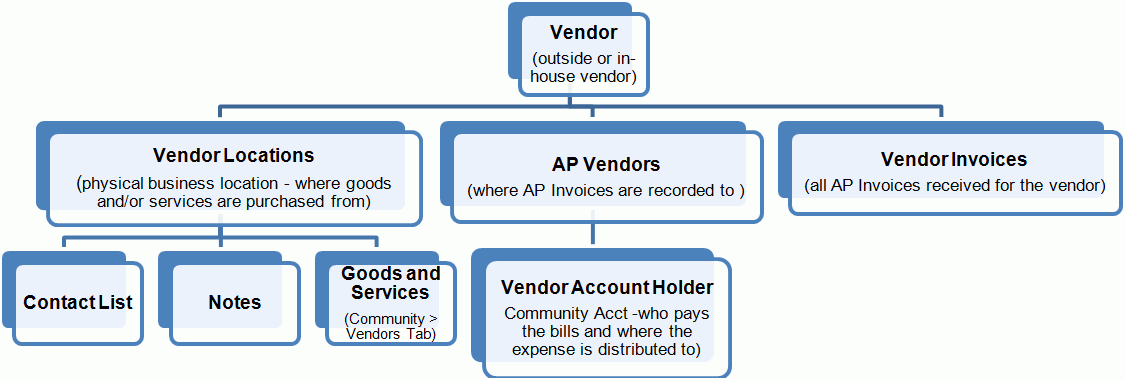
Vendors are either:
Outside Vendors (i.e. - Home Depot, RentGrow, etc.) or
In-House Vendors (I.e. - Management Company, Maintenance Company, Maintenance Department, etc.)
When a vendor is set as an In-House Vendor, a corresponding Maintenance Company Export Entity will need to be created at System Administration > Accounting Setup - Export Information Setup using the Add Maintenance Company Export Information task.
This export setup drives how and where AR Invoices (Maintenance Company Detail > AR Invoice Detail) are exported to your accounting system.
Once an In-House Vendor is added, employees can be assigned to it at the System Administration > Employees tab.
Tasks:
Selecting the Disable Vendor task will direct you to disabling all the Vendor Locations and AP Vendors for the selected vendor.
Selecting the Enable Vendor task will direct you to enabling the applicable Vendor Locations and AP Vendors for the selected vendor.
Vendor Locations define the physical location(s) of a selected vendor, the contacts for each Vendor Location and where the goods and services are purchased from. So when creating a Work Order from the Work Order Detail > Add Purchase Order tab, you select a vendor for each line item based on its physical location. The Vendor Location is where your maintenance/site employees go to purchase the goods and/or services they need in order to complete the Work Order Line Item they are tasked with.
A vendor must have at least one Vendor Location, its headquarters, which is created when a vendor is first added to Property Manager, and it can have any number of other locations.
For example, each community may have its own Home Depot location that it goes to for its supplies, equipment, etc.
Each Vendor Location has its own:
Contact List
Business Phone Numbers in 8.2 become Vendor Location Contacts in 8.3.
The Phone Type is included in the Vendor Location Contact Notes column for vendors that existed before upgrade to 8.3.
The Primary Phone indicator is now handled by the order of contacts in the data window, with the first contacted listed being the primary.
Business Contacts in 8.2 also become Vendor Location Contacts in 8.3
You may find that you have duplicate Vendor Location Contacts when you had a business phone number and a business contact in 8.2 with the same phone number.
Use the Maintain Selected Contacts task to add, maintain and/or delete vendor contacts. You can also use this task to change the order the contacts are listed in the data window.
Notes
You have the ability to add attachments to Vendor Notes if enabled at System Administration > Maintain Lookup Tables - Business Constants.
Goods & Services that are provided to selected communities.
For each Vendor Location you add and maintain that Vendor Location’s Goods & Services with the Maintain Goods & Services for Selected Location task.
This task replaces the “Services Provided…” and “Communities…” buttons that were on the Business Detail > General tab.
For any Vendor Locations that had “Communities…” set for it, but no Goods & Services selected, will be have the Goods & Services for those communities set to “General”.
For each Vendor Location you select the Goods and Services that the Vendor Location Provides and then select the communities that they are provided to.
Goods & Services are maintained at System Administration > Maintain Lookup Tables - Business Goods and Services.
Once you have selected goods & services for a Vendor Location and assigned those goods & services to one or more communities, you will see that information displayed on the related Community Detail > Vendors tab.
Tasks:
Once you have disabled a Vendor Location, the Enable Selected Location task will be available.
AP Vendors - Each AP Vendor relates to an AP Vendor ID in your accounts payable system. Each Vendor can have one or more AP Vendor ID(s) in your accounts payable system. The usual setup being each Vendor has one AP Vendor.
An AP Vendor is required for each occurrence of the Vendor in your accounts payable system identified by a unique AP Vendor ID
Once an AP Vendor ID has been added to the AP Vendor, it can be changed, but not made null. If an AP Vendor is not to be used anymore, you will need to disable it.
The Remit-To (or Billing) Address for payment is maintained for each AP Vendor
Once you create a Vendor, you must create at least one AP Vendor and associated Vendor Account Holder (see below) before it can be used to receive AP Invoices.
Vendor Account Holders define where a vendor is used, paid from, and where the expense of the AP Invoice is to be distributed to. For In-House Vendors, the Vendor Account Holder is also the customers of the In-House Vendor :
A Vendor Account Holder can be Community, Community/Building, Community/Unit, management company or maintenance company.
The Vendor Account Holder is selected for each line item in the Receive Invoice and other tasks on the Accounts Payable Detail > General tab.
Each Vendor Account Holder can have an Invoice Account Type, which can be used to define what needs to be entered for each AP Invoice Line Item in the Receive Utility Bills task on the Accounts Payable Detail > General tab.
Invoice Account Types had been maintained on the Accounts Payable Detail > General tab and at System Administration > Maintain Lookup Tables - Invoice Account Types in prior versions of Property Manager.
Invoice Account Types are now maintained on the Vendor Detail > AP Vendors tab with the Maintain Invoice Account Types task.
The choice of GL Account to distribute the expenses to is limited to the GL Chart that has been assigned to the community at System Administration > Accounting Setup - Export Information Setup.
The Vendor Account Holder determines at what levels the vendor bills the account:
By Unit - i.e. - utilities billed to a specific unit, maintenance work performed on a specific unit.
By Building - i.e. - maintenance performed on the building as a whole or for common areas.
By Community or Management Company - i.e. - maintenance or work related to a community as a whole.
Vendor Account Holders can be further defined under a community to a Funding Program Group or a Building, if one of these flags is selected at System Administration > Accounting Setup - Export Information Setup.
When you “Pick the Class Code” from a Funding Program Group or a Building, and whether or not that Class Code is used as a segment in your GL Account number or to set which department it is recorded to.
When you utilize Class Codes for a Community Export, the number of Vendor Account Holders to be created at the Community/Mgmt Co. Account Level will depend of Class Codes utilized in that community.
Community Class Code
Defined at System Administration > Accounting Setup - Export Information Setup.
When Class Codes are used at this level, you have a one-to-one relationship between Class Code and community, and therefore only need one Vendor Account Holder.
Funding Program Group Class Code
Defined at the Community Detail > Program Info tab
When Class Codes are used at this level, you have the possibility of having a Class Code for each Funding Program Group in the community, therefore you will need to have a Vendor Account Holder for each.
Building Class Code
Defined at the Community Detail > Facilities tab
When Class Codes are used at this level, you have the possibility of having a Class Code for each Building in the community, therefore you will need to have a Vendor Account Holder for each.
When the Export Information Setup for any given community has a Building Class Code Default set for it, a Vendor Account Holder will be created for the Building Class Code Default, as well as for each Building Class Code that also exists in the community.
Since Vendor Account Holders are ultimately tied to a community or a management company, you have the ability to limit access to vendors by users to the communities and/or management companies those users have access to.
Community, Management Company and Maintenance Company access is defined for each employee at the System Administration > Employees tab.
For the Bostonpost Financials and Yardi AP Exports, the Vendor Account # of the Vendor Account Holder will be displayed for the line item on the check stub.
All Export Types (System Administration > Accounting Setup - Export Information Setup) that export AP Invoices to your accounting system (Accounts Payable Detail > General tab - Load to Accounting task) have been updated for the new Vendor Detail functionality.
All Export Types (System Administration > Accounting Setup - Export Information Setup) that export AR Invoices to your accounting system (Maintenance Company Detail > AR Invoice Detail tab - Export Invoices task) have been updated for the new Vendor Account Holders functionality.
The Construction Company Customer Names table under System Administration > Maintain Lookup Tables has been replaced by the Vendor Account Holders. Each Construction Customer Name is now a Vendor Account Holder for an In-House Vendor, with the Account Number representing the AR Customer Account Number in your accounting application.
The AR GL Account Number is assigned to each In-House vendor at System Administration > Accounting Setup - Export Information Setup in the AR Account Root field.
Tasks:
The Disable AP Vendor task will disable all Vendor Account Holders for the selected AP Vendor.
Once you have disabled an AP Vendor, the Enable AP Vendor task will be available.
The Enable AP Vendor task will direct you to enable any Vendor Account Holders by using the Add New Vendor Account Holders task.
The Accounts Payable Detail > General tab has a new button on the Icon Tool Bar (![]() ) giving you quick access the Accounts Payable To-Do List Activities.
) giving you quick access the Accounts Payable To-Do List Activities.
The Find Invoice has been enhanced for the new Vendor Detail functionality.
Vendor parameter is by Vendor Account Holder.
Account Number (from Vendor Account Holder) has been added as a search criterion.
Community/Mgmt Co will limit your search results to the selected community or management company or only those community/management companies you are authorized to see.
If the vendor in the list is authorized for 1 community, you will see that community’s name.
If the vendor in the list is authorized for several communities, you will see “<multiple>”.
For customers who use BP Financials or MRI, that have payment check details brought back into Property Manager (See Below), you can now search for AP Invoices based the check number that paid the invoice.
A parameter has been added for the Invoice Status. You can choose from Received, Ready for Export or Exported.
The Receive Invoice task takes advantage of the new Vendor Detail tab container making it easier to find vendors that are used only by the communities and management companies that you are authorized to see and work with.
The task opens with a new Find Vendor step that will only list Vendors that have active Vendor Account Holders defined for the communities and/or management companies that you are authorized to see.
You can further search this list of vendors by a Vendor Account Holder’s account number and/or
By a specific community or management company
Once you’ve selected a Vendor Account Holder to receive the invoice for, the line items for the AP Invoice will default to that Vendor Account Holder, but line items can be received for any of the Vendor Account Holders of the Vendor selected.
If a GL Account has been defined for the Vendor Account Holder, the selected line item will default to that GL Account for the expense distribution of the line item.
The Receive Invoice task has been simplified to make data entry quicker and easier.
With this task, you receive Line Items on an invoice from existing completed Work Order Line items for Work and Materials, or create Miscellaneous Line Items that only require you to select the Vendor Account Holder enter a description, select the Expense Code, enter the Misc Line Item Amount, and enter the Line Item Description..
If a material or work line item doesn’t come from an existing work order, either create the work order for those line items or receive them as a Miscellaneous Line Item.
Miscellaneous Line Items can be created for $0.00, if you need to show work done at no cost.
Non-work or non-material Line Items requiring more information for Start Date, Units, and or Unit Price (Vendor Detail > AP Vendors - Maintain Invoice Account Types) are now received in their own task - Receive Utility Bills.
The GL Accounts available to select are limited to those with the AP parameter selected at System Administration > Accounting Setup - GL Account Setup and in the GL Chart assigned to the community or management company at System Administration > Accounting Setup - Export Information Setup.
When Adding Line Items in the Receive Invoice and Receive Credit Memo tasks, when you tab out of the Description column, a new Line Item will automatically be added to receive the next Line Item of the AP Invoice.
The Notes data window has been replaced with a Transactions data window, which in addition to still allows adding notes to an invoice, the workflow steps an AP Invoice goes through will be tracked.
The Transaction Log will detail when an AP Invoice has been:
Created
Modified
Verified
Failed Verify
When Items fail the verification step, the user will be required to enter a comment as to why it failed, and that comment will be displayed here.
Approved
Failed Approval
When Items fail the approval step, the user will be required to enter a comment as to why it failed, and that comment will be displayed here.
Export Attempted - when loading an invoice to your accounting system fails, this Invoice Transaction will be added to the log showing the attempt failed.
Exported - this transaction type will only be entered in the Transaction Log when an AP Invoice exports without error to your accounts payable application.
Paid - for customers who use BP Financials or MRI, when a check is cut for and AP Invoice, the Check #, Check Date and Check amount will be brought back into Property Manager and displayed in this data window (see below).
Miscellaneous Transactions (notes) can be added, maintained or deleted by clicking the Add, Maintain or Delete links, respectively.
The Receive Utility Bills task has been added receive invoices that require more details on usage and may also require that Vendor Account Numbers are included on the check stub for the checks printed to these vendors.
This task replaces the Bill AP Invoice Line Item that was available in prior versions of Property Manager.
The AP Invoice Line Item Type is “Usage” and the fields that require entry are defined for the Account # (Vendor Account Holder) selected at the Vendor Detail > AP Vendors tab using the Maintain Invoice Account Types task.
Please note that when you enter usage information (usage and unit price), you can enter the extended cost amount even though it is calculated for you. If do you enter the extended cost amount and it is different from what is calculated from the Usage and Unit Price, the amounts in Usage and Unit Price will be cleared. In other words you cannot have the entered amount not equal the calculated amount from the usage amounts.
If the total amount should/be different from the calculation, you can use the Base Charge functionality described below.
If a Base Charge is enabled for an Invoice Account Type with the Maintain Invoice Account Types task, you will have an extra field to enter that amount separately from the Usage information.
You can either the Add Usage Charge link to another Usage Line Item to the AP Invoice or click the Save and Receive Another button to add an additional Utility Bill for the selected vendor.
If you need the Account # to print on check stubs for line item, the Save and Receive Another button is way you should go. This in affect creates a separate AP Invoice for each Utility Bill while keeping the selected vendor in context.
You can also add Misc Type AP Invoice Line Items to a Utility Bill.
Accounts Payable Detail > General - Verify Invoices To-Do List Activity
A new To-Do List Activity has been added to the AP Invoice workflow to Verify Invoices. This To-Do List Activity is meant to create a list of Invoices to be verified for accuracy before they are approved and/or exported to your Accounts Payable application.
The order of your AP workflow in regards to verification and/or approval is defined at System Administration > Maintain Lookup Tables - Business Constants.
Your options are:
Don’t Approve or Verify - neither To-Do List Activity will be displayed.
Verify Only - no approval step
Approve Only - no verify step
Verify before Approve
Approve for Verify
If you require the Verify and/or Approve Invoice To-Do List Activities to be displayed, you can further indicate whether you allow access to the Maintain Selected Invoice/Credit Memo task for Verified and or Approved invoices.
The actions for Verifying (Verify Invoices task) or Approving (Approve Invoices task) AP Invoices is <None>, Hold, Fail or Pass.
If Fail is selected, a comment is required before the task can be completed successfully, and the AP Invoice will move back to the previous To-Do List Activity with a red Failed indicator.
If an AP Invoice has an attachment, launching the Verify Invoices task with that AP Invoice selected will automatically open the attachment in a pop up window to be viewed.
As you click through each AP Invoice in the list, that AP Invoice’s attachment will be displayed.
While in the Verify Invoice task, you can double-click each invoice number which will open up a Maintain Invoice/Credit Memo pop up, allowing you to make changes to the selected invoice.
The Unverify Invoice task has also been added so that you can reset the status of an invoice that has been verified.
For customers who use Bostonpost Financials or MRI, Property Manager now has the ability to capture check details for AP Invoices paid by checks from either of these accounting applications. After an AP Invoice has been Loaded to Accounting, and a check has been cut from Bostonpost Financials or MRI, when you next navigate to the Accounts Payable Detail > Invoice tab, Property Manager will query the accounting application and capture the check details for that invoice.
The Check Details include the Check #, Check Date and Check Amount, and these details will be displayed in the AP Invoice’s Status data window, as well as a Transaction in the Transactions data window.
The Status of an AP Invoice on the Accounts Payable Detail > Invoice tab will now be “Exported” after running the Load to Accounting task. The Status of the AP Invoice will be updated to “Paid” for Bostonpost Financials and MRI customers once a check has been cut to pay or partially pay the invoice.
This functionality is also available on the Accounting Detail > Disbursements tab for credits that have been refunded to tenants when the Tenant Payable Interface has been enabled to Bostonpost Financials or MRI. When a user navigates to this tab and clicks on the Detail link, Property Manager will query the accounting application and capture the check details and display them here and on the event at the Household Detail > Accounting > Receivables tab. For customers who user accounting applications other than Bostonpost Financials and MRI, check details can still be manually added to a Refund Credit Event using the Maintain Refund Credit Payment Information on the Household Detail > Accounting > Receivables tab.
Repayment agreements negotiated by the court are often irregular in terms of the payment amount, the payment schedule or both. In prior versions of Property Manager, promissory notes schedules for Receivables transferred to Promissory Notes can only be defined to bill a single payment amount at a regular frequency. With Version 8.3, you can now set up an irregular schedule so that these Note Receivable type Promissory Note can match the Repayment Agreement with the household.
While in the Transfer Receivables to Promissory Note task from the Household Detail > Accounting > Receivables tab, select Special for the Frequency and you will be able to create the schedule for each payment to be made on the Promissory Note. Once a Note Receivable Promissory Note has been created with a special schedule, you can use the Maintain Selected Promissory Note task to make changes to it.
As a part of this enhancement, you can now have more than one Note Receivable Charge Type. Using the Insert Charge Type task from the System Administration > Accounting Setup - Charge Type Setup tab, select Note Receivable as the Internal Type and give it a description to differentiate it from other Note Receivable charge types.
A new radio button selection has been added to the System Administration > Accounting Setup tab for Payment Batch Types. This new Accounting Setup window will allow you to customize certain characteristics about Payment Batch Types that are used when creating Payment Batches from the Accounting Detail > Payments tab when using the Start New Payment Batch or Start New Payment Batch from a File tasks.
Three tasks are available on this task to Insert Community Batch Type, Maintain Community Batch Type and Delete Community Batch Type. Any one community can have a Payment Batch Type created for each Payment Batch Type available to it. Therefore, settings for the Tenant - Cash/Check payment batch type can be different from the Tenant - From File payment batch type and different from the Subsidy - HAP Request payment batch type, etc. Not all parameters for a Payment Batch Type are used by each Payment Batch Type.
Community Batch Type Parameters:
Payment Batch Type - Payment Batch Type to which all the following parameters have been applied to. Payment Batch Types include:
Subsidy - HAP Request
Subsidy - USDA
Subsidy - Non-HAP
Tenant - Cash/Check
Tenant - EFT
Tenant - PayPal
Tenant - Credit Card
Community Cash Receipts
Tenant - Receivables Only
Tenant - Deposits Only
Deposit - Undeposited
Tenant - From File
Export Journal Override - define the Export Journal ID to be used for GL Entries created from Payment Batches for the selected Payment Batch Type.
Parameter is used by all Payment Batch Types.
Entry in this field will override for the selected Payment Batch Type the Journal Code entered at System Administration > Accounting Setup - Export Information Setup and/or at System Administration > Maintain Lookup Tables - Business Constants or Payment Batch Types. This allows you to define a different Journal Code for community’s Export Information Setup for the selected Payment Batch Type.
Bank Account Number - select a Bank Account defined at System Administration > Maintain Lookup Tables - Bank Accounts.
Parameter is used by all Payment Batch Types.
Lockbox / Checkscan Import Type - For communities that utilize a Lockbox or a Check Scanner for depositing tenant payments, you can set which Import Types will be displayed in the Import Type drop down list when you start the Start New Payment Batch from a File task for the community.
If you use only one Import Type in your database, the Import Type specified here will be the only choice users will see. If you have more than one Import Type, only those Import Types that you specify here will be displayed
Parameter is only used by the Tenant - From File Payment Batch Type.
Print Bill Scanline Type - select the Scanline to be printed at the bottom of Rent Bills (Reports or from the from the Print Bills task on the Accounting Detail > General tab) to tenants specific to your bank when you utilize their lockbox service.
If the Generic Scanline does not work with your bank’s lockbox service, please contact Bostonpost Client Support at myMRI or contact a Client Support Analyst directly at (877) 579-8896 to have one created for you.
Parameter is only used by the Tenant - From File Payment Batch Type.
Post Batch to Deposited - is the Print Bill Identifier that will be put in the first 11 characters of the Scanline for the FirstBanksHOA Scanline, which is set with the Print Bill Scanline Type above.
It’s used in the Data for Bills data source (System Administration > Maintain Documents) for Merge documents printed from the Print Bills task on the Accounting Detail > General tab.
Enable batch type for Deposit of Batches - when selected, you can create an overall payment batch for a series of pending undeposited payments using the Create Deposit for Undeposited Batches task discussed below (Accounting for Undeposited Funds).
Parameter is used by all Payment Batch Types.
Override for Cash (debit) in Payment Batch -
If the “Enable batch type for Deposit of Batches” parameter is not selected, select a Cash or Other Current Asset GL Account to be debited when a payment batch for the selected Payment Batch Type for the selected community is processed.
This override will be used in place of the cash account assigned to each Charge Type which are defined at System Administration > Accounting Setup - Charge Type Setup and customized by community/funding program group at Accounting Detail > Account Maintenance.
Parameter is used by all Payment Batch Types.
If the “the “Enable batch type for Deposit of Batches” parameter is selected, select an Other Current Asset GL Account to be debited when a Payment Batch is first processed with the Start New Payment Batch task on the Accounting Detail > Payments tab. When the Create Deposit for Undeposited Batches task is then run the GL Entry from the processed batch will debit cash and then credit the Undeposited Funds GL Account.
Permitted Payment Methods - select each payment method that will be allowed for the selected community and payment batch type when using the Start New Payment Batch task on the Accounting Detail > Payments tab.
Permitted Payment Methods include:
Check
Cash
ACH
Credit Card
Money Order
Online Bill Pay
EFT
Used by all Tenant payment batch types except Tenant - From File and Tenant - EFT.
This enhancement allows you to record the actual payment receipt date from a tenant separately from the actual deposit date to the bank. That way a tenant will not be unnecessarily assessed a late charge because a payment they made on time was deposited to the bank after the grace days allowed by the Late Charge Method assigned to the Community Funding Program Group at the Community Detail > Rent tab.
If a Payment Batch Type has been enabled for a “Deposit Batch of Batches”, you will be able to gather payment batches of that type with the Create Deposit for Undeposited Batches task and process them and post them to your general ledger as one overall batch.
As a part of this enhancement, the Undeposited Funds GL Account will be specified and enabled at the System Administration > Accounting Setup > Payment Batch Type tab.
Batches are processed as before from the Accounting Detail > Payments tab using the Start New Payment Batch task. At the completion of this task, the GL Account debited will be the Undeposited Funds GL Account. Once the overall deposit has been created, select the Undeposited Batches Batch Option and you will use the Create Deposit of Batches task to gather all the related payment batches into this one payment batch. At the completion of this task, the GL Account debited will be the Cash GL Account. If the Cash GL Account matches the Undeposited Funds GL Account, you will receive a warning that no GL Entries will be created.
The newly created Deposit Batch of Batches has a batch type of “Deposit - Undeposited”, and its contents will be the payment batches that had been processed to undeposited funds.
When a payment event is reversed either with the Record NSF for Selected Payment or Reverse Selected Event tasks from the Household Detail > Accounting > Receivables tab or with the Adjust Posted Batch task from the Accounting Detail > Payments tab and the payment batch has been processed through a Deposit Batch of Batches, the offset to the reversal will be the Cash GL Account. Until the Undeposited Funds Payment Batch is included in the Deposit Batch of Batches, the offset will be the Undeposited Funds GL Account.
For customers who use Bostonpost Financials as their accounting application and are required to submit USDA Budgets, the Create New Budget task on the Occupancy and Compliance Detail > MINC > USDA Budgets tab has been enhanced to pull balances directly from Bostonpost Financials. The “Prefill Amounts from BPF” parameter will pull balances into the Actual column of the Y2 - Year End Actuals, Q2 - Quarterly Actuals, M2 - Monthly Actuals and B2 - Balance Sheet Budget Types. For the B2 - Balance Sheet Budget Type, both current year and prior year actual balances will be prefilled on the Budget Form. If no data is found in these Account Groups, the task will continue with no balances brought over.
For this process to work, you need create Account Groups in Bostonpost Financials for each of the applicable rows in the USDA Budget Forms. Please contact Bostonpost Client Support at myMRI or contact a Client Support Analyst directly at (877) 579-8896 for assistance in setting up these Account Groups.
Dashboard
For all Dashboard Objects, except Notices, Quick Links, Quick Tasks, To-Do List, and Reminders, you now have the ability to export ![]() that object’s current results. You are given a large variety of file formats to export to, including Excel, PDF and text files.
that object’s current results. You are given a large variety of file formats to export to, including Excel, PDF and text files.
Household Detail
General
For HUD Funding Programs you can now specify the Waiver Type Code when creating a certification for Interim Recertifications (IR), Annual Recertifications (AR) and Interim Transfer Certifications (IT) when a Waiver Type Code was not selected at Move-In (MI) or on a prior certification. Once a Waiver Type Code has been selected, it will copy forward to subsequent certifications. In the past a Waiver Type Code could only be selected at Move-In or at Initial Certification.
In the Create Certification step of various certification tasks, a 6-Month Lease has been added to the Term drop down list in the Lease data window. This new lease term is also available in the Lease Change and the Lease Renewal tasks on the Household Detail >General and Occupancy and Compliance Detail > Leases tabs, and the Batch Lease Renewal task on the Occupancy and Compliance Detail > Leases tab.
Members
When PHA Rules Apply, the “Tenant Declined to Report” choice for Ethnicity on the Household Detail > Members tab is no longer an option for the head of household. The head of household’s race and ethnicity are mandatory fields and must be reported on the 50058. The reporting of race and ethnicity is still optional for all other household members.
When USDA Rules Apply, the “Tenant Declined to Report” choice for Ethnicity on the Household Detail > Members tab is no longer an option anywhere a new member can be added to the household.
The Race Determination Code (Customer Provided or Employee Provided) in the Ethnicity and Race data window on the Household Detail > Members tab is now available when Tax Credit Rules apply.
Notes
When emailing Household Notes from the Household Detail > Notes tab using the Insert Note or Maintain Note task, the subject line of the email will include the household’s full unit address, in addition to the household’s name and the note type.
The Insert Note task on the Household Detail > Notes tab has been updated to allow special characters in the body of the note.
A Print Options step has been added to the end of the Insert Note task on the Household Detail > Notes tab allowing you to print out any documents associated with the note.
A new Document Group, Insert Note, has been added to Maintain Document Groups on the System Administration > Maintain Documents tab.
A new Note Type has been added to the Household Detail > Notes tab to allow you to create notes with the Type “Service Notes”.
Income and Expenses
The sort order Rules Apply drop down list on the Household Detail > Income and Expense tab has been changed so that it defaults to funding program that you are more likely to be focused on. The sort order is: HUD, BMIR, PHA, USDA, LIHTC and CONV.
In various tasks that include the Income and Expense step, the “Include Medicare Expense” check box for Social Security Income will be suppressed when only LIHTC Rules apply. If Rules from any other funding program apply, the check box will be available.
In various tasks that include the Income and Expense step when you are correcting a prior certification and need to make changes to the certifications subsequent to the one you are correcting, the order of these certifications will be from oldest to newest.
Legal
You now have the ability to Edit Legal Transaction and Undo Legal Transaction for Legal Transactions added with the Add a Legal Transaction task on the Household Detail > Legal tab. You will not be able to use these tasks on Legal Transactions added by Property Manager, only on Legal Transactions added manually by a user.
Transactions
The USDA Tenant Certification (Form 3560-8) on the Household Detail > Transactions tab has been updated to include the Household’s middle initial, and to include a continuation page when the number of household members exceeds the space available in Part II of the form. Both of these changes flow correctly to the Transmission file sent to MINC from the Occupancy and Compliance Detail > MINC > Transmission Files tab.
The Rebuild Selected Transaction and Delete Transaction tasks on the Household Detail > Transactions tab are no longer available for Initial Certification (IC) for households in the Rent Regulation (RCS) Funding Program that are created during the conversion of a community being added to Property Manager.
Accounting
Receivables
When reversing a Refund Credit event using the Reverse Selected Event task on the Household Detail > Accounting > Receivables tab, and when you have Tenant Payable Interface and an AP Invoice was created when the credit was refunded, the reversal will not create GL Entries to be processed to your general ledger. It is expected that those GL Entries will come from your Accounts Payable module when the invoice is reversed there.
Subsidy
The Writeoff Selected Subsidy Balance task on the Household Detail > Accounting > Subsidy tab has been updated to allow the write-off of subsidy credit balances.
Print Options
You now have the ability to Preview the Annual Recertification Questionnaire from the Household Detail > Print Options tab.
Community Detail
Program Info
Functionality has been enhanced to allow you to work with new Funding Program Groups that have a future effective date. These Funding Program Groups will now show as “Pending” on the Community Detail > Program Info tab and you will be able to maintain income layers on the Community Detail > Contract tab and add a rent plan on the Community Detail > Rent tab.
The Income Limit Type (i.e. - Income Limits used by the Funding Program) is now displayed on the Community Detail > Program Info tab in the Funding Program Detail data window. The Income Limit Type is set at conversion when the community/funding program is added to Property Manager, and if incorrect, can only be changed with assistance of Bostonpost Client Support at myMRI or a Client Support Analyst directly at (877) 579-8896.
The Program Provides Subsidy parameter has moved from the Funding Program Detail data window on the Community Detail > Program Info tab to the Funding Programs in Group data window. This change allows this parameter to be set differently for a Funding Program that exists in 2 or more Funding Program Groups.
This parameter can only be set for at implementation of the community or when a Funding Program is added to a group. It is no longer maintainable from this tab.
A new parameter has been added to the Funding Program Detail data window on the Community Detail > Program Info tab to “Allow Full Time Student Households”. This parameter is only visible and maintainable for LIHTC Funding Programs.
The Rent Regulation Funding Program has been enhanced to work properly when a HUD Funding Program also exists in the same Funding Program Group.
LIHTC TIC Forms (Community Detail > Program Info tab, Supported TICs)
The Help > About popup window shows the current Forms version your database is at. If you think one of the forms you are using is out of date, first check for a new Forms Version. If the problem is not corrected, please contact Bostonpost Client Support at myMRI or contact a Client Support Analyst directly at (877) 579-8896 for assistance.
New and/or updated Tax Credit TIC forms will be gathered and distributed as part of the normal weekly release process. If you need to update the Forms Version for your Property Manager database, navigate to Help and select "Check for Updates to Forms". If there is a new Forms Version available, you will be prompted to install it. If you choose to install, the Property Manager Update Web Site will open in your Web Browser. Follow the instructions from there to install or download the updates. Be sure to select the correct Forms Update based on the Forms Version you are on before the update is performed.
An overflow page has been added to the CA TIC.
For 2011, included with the CA TIC will be a supplemental form (CA TIC Supplement). This supplement will be printed for any household in residence on 01/01/2011 at the time of their regular Annual Recertification or Self-Certification.
An overflow page has been added to the ID TIC to accommodate the additional lines needed when the number items in a particular section (i.e. - members, income and/or assets) exceeds the number of lines available.
The KY TIC has been updated to match the current version.
The MI TIC has been updated to make it more consistent with MSDHA requirements.
The MO TIC has been updated to match the current version.
The NJ TIC has been updated to match the current version.
The OH TIC has been updated to match the current version found on the OHFA web site.
The OR TIC has been updated to match the current version.
The VT TIC has been updated to match the current version.
Contract
A new column is available in the Maintain Income Layers task on the Community Detail > Contract tab to add, maintain or delete goals for each Income Layer. Any goals entered in the task will be displayed on this tab. Goals are for display/reporting purposes only, they do not impact compliance restrictions.
A new column has been added to the Community Detail > Contract tab for Tax Credit BINs for “Carryover Allocation Date”. It is available prior to the Placed in Service Date and takes precedence in the determination of Rent Limits. The “Carryover Allocation Date” is used to determine a rent floor and not for determining tenant eligibility.
Rent
If a household in a Funding Program Group that doesn’t have HUD, USDA or PHA rules that apply and the household has an outside voucher (System Administration > Maintain Lookup Tables - Vouchers) that has the Prorate Method set to 30 Day Basis/30 Day Month, then you can set the Prorate Rent Method to be the same as the voucher on the Community Detail > Rent tab.
A new Gross Potential Method has been added to the Community Detail > Rent tab for “Actual Billed Rent plus Subsidy with Vacancy at Plan”. Vacancy will be charged based on the value in Rent 1.
The default label for Rent 2 for the Section 236 and BMIR Funding Programs on the Community Detail > Rent tab has been changed to Market to better describe how Rent 2 works for these Funding Programs.
Notes
A new Note Type has been added to the Community Detail > Notes tab to allow you to create notes with the Type “Incident Report”.
Unit Detail
No Changes with Version 8.3
Amenity Detail
No Changes with Version 8.3
Accounting Detail
General
Tenant Chargebacks created with the Create Tenant Chargebacks task from the Accounting Detail > General tab will now Round to whole dollars when that parameter is set on the charge type that allows tenant chargebacks (System Administration > Accounting Setup - Charge Type Setup).
Community Cash Receipts
A parameter for Building or for Program Group has been added to the Add Cash Receipts task on the Accounting Detail > Community Cash Receipts tab allowing you to create these types of payment batches by building. Only Building or Program Group will be available depending on whether or not you use Class Codes for one or the other.
The Building parameter is only available when adding a community cash receipt for a community that has Class Codes by Buildings (Community Detail > Facilities tab) and you have set the Community Export to Pick Class Code from Building Class Code at System Administration > Accounting Setup - Export Information Setup
The Program Group parameter is only available when adding a community cash receipt for a community that has Class Codes by Funding Program Group (Community Detail > Program Info tab) and you have set the Community Export to Pick Class Code from Funding Program Group at System Administration > Accounting Setup - Export Information Setup.
Payments
A couple of new Payment Batch Types have been added to the Start New Payment Batch task found on the Accounting Detail > Payments tab. The cash account to be debited can be overridden for each of these Payment Batch Types, as well as other Payment Batch Types, by community at System Administration > Accounting Setup - Payment Batch Type. The GL Accounts entered here will override the Cash GL Account assigned to each charge type at System Administration > Accounting Setup - Charge Type Setup when a payment batch is processed using the selected Payment Batch Type.
Tenant - Credit Card - allows you to create a separate Payment Batch for credit card receipts that may go to a different Cash GL Account than other Tenant Payment Batches go.
Tenant - PayPal - allows you to create a separate Payment Batch for tenant payments that are made online, through a tenant portal for example, that may go to a different Cash GL Account than other Tenant Payment Batches go.
When receiving Subsidy - Non-HAP payments in the Start New Payment Batch task, the “Applied to Mortgage/Debt” field has been opened up to allow you to adjust the amount of the payment batch for any charges that the agency may take back, but tenant subsidy balances should be reduced in full. The Subsidy Shortfall charge type is used to assign the GL Account for this charge/reduction (System Administration > Accounting Setup - Charge Type Setup).
The Payment Batch Summary Reports available at the end of the Start New Payment Batch task and in the Print Pending Batch Reports and Print Batch History Reports tasks on the Accounting Detail > Payments tab now provide you with a Sort By parameter allowing you to specify how you want these reports sorted. Reports can be sorted by Last Name, Apt. Number or Check/Money Order Nbr. The Sort By parameter can be set differently for each report.
General Ledger
When using the Process Selected Batch task form the Accounting Detail > General Ledger tab for GL Export Types (System Administration > Accounting Setup - Export Information Setup) that create text files and there is an error creating the text file (i.e. - path the file is to be saved to is invalid for the user processing the GL Batch), an error will be generated and the GL Batch will be in the Processed with Errors GL Batch Option view. The GL Batch can be reprocessed from there once the path and/or file name has been corrected.
Occupancy and Compliance Detail
Prospects
In the Add Prospect task on the Occupancy and Compliance Detail > Prospects tab, the drop down lists for First Contact Type and Referral Type are now sorted alphabetically except for “Other”, which will show at the end of each list. This new sort order will make it easier to find the choice you are looking for.
For Pre-Occupancy Household User Codes, you can now require entry in the Add Prospect task on the Occupancy and Compliance Detail > Prospects tab for those User Codes that are required. The user will not be able to complete the task until each required User Code has an entry.
Pre-Occupancy Household User Codes can be set as required using the Modify Selected User Code task at the System Administration > User Codes tab.
All Pre-Occupancy Household User Codes will be listed, but only those marked as required will need entry before the task can be completed.
Manage Vacancies
The “Qualified At” field on the Waitlist and Income Detail popup that is displayed from the Occupancy and Compliance Detail > Manage Vacancies tab by clicking on the “More…” link that displays a Household’s waitlist details, has been modified to wrap the text displayed here. This ensures that all funding programs that a household has qualified at will be displayed, especially when that list is long.
For households that are blocked from having their move-in scheduled on the Occupancy and Compliance Detail > Manage Vacancies tab from the Schedule Move-In/Transfer To-Do List Activity, the More… link will have a stop (block) icon ![]() . These are households who cannot pass schedule move-in because of criteria such as move-ins aren’t allowed to cause a swap or the unit is locked in another layer.
. These are households who cannot pass schedule move-in because of criteria such as move-ins aren’t allowed to cause a swap or the unit is locked in another layer.
If a household has both a block and a warning condition, only the block will be displayed. If the warning is different than the block, the popup will display both the reason for the block and for the warning.
Transfers between 2 HUD Contracts will now be Blocked on the Occupancy and Compliance Detail > Manage Vacancies tab as they already are from the Household Detail > General tab.
When you are in the Scheduled Move-In/Transfer task on the Occupancy and Compliance Detail > Manage Vacancies or Household Detail > General tabs, you will be required to enter a comment in the Waitlist Comment field when an Override has been selected. This comment will be available for review in the Authorize Overrides To-Do List Activity and in the Review Overrides task.
For the Rent Regulation (RCS), the Create Lease step of the Create Move-In/Transfer Certification task on the Occupancy and Compliance Detail > Manage Vacancies tab as well in the Lease Renewal task on the Occupancy and Compliance Detail > Leases tab has been modified with 2 new fields for 1 and 2 year Security Deposit Overrides.
Values in these fields must be between zero and the related Legal Rent values.
The values entered here will flow into the additional deposit required fields on the lease form on the Household Detail > Transactions tab.
When you are using the Create Move-In/Transfer Certification task on the Occupancy and Compliance Detail > Manage Vacancies tab and you add more income to the household during the task which causes the household to move into a different layer, you will receive a warning in the rent description for the increase in income. If a required override is not given, the task will fail and you will need to use an override or reschedule the move-in.
When a Funding Program Group has multiple Funding Programs, all with Tax Credit Rules Apply, but have different layers which results in different income limits, rent restrictions, etc., you now have the ability to print the TIC forms from each of these Funding Programs from the Create Move-In/Transfer Certification task on the Occupancy and Compliance Detail > Manage Vacancies tab.
Annual Recertification
Changes to the Annual Recertification - Questionnaire
A new section has been added to the Annual Recertification - Questionnaire that is printed from the Send First Notice and Questionnaire task on the Occupancy and Compliance Detail > Annual Recertification tab from the Send Notices To-Do List Activity for Phone Numbers. The Household Phone Contacts section will be at the top of the questionnaire, and will list existing phone numbers and ask the household to make any necessary changes.
A new section has been added to the Annual Recertification - Questionnaire that is printed from the Send First Notice and Questionnaire task on the Occupancy and Compliance Detail > Annual Recertification tab from the Send Notices To-Do List Activity for Vehicle Information. Existing vehicle information will pull from the household’s Household Detail > Additional Info tab in the Vehicles data window.
The Sex Offender Information has been moved to its own section from the Household Members section in the Annual Recertification - Questionnaire that is printed from the Send First Notice and Questionnaire task on the Occupancy and Compliance Detail > Annual Recertification tab from the Send Notices To-Do List Activity. This allows this section to be included or not included depending on the Funding Program it is being sent for.
The Annual Recertification - Questionnaire that is printed from the Send First Notice and Questionnaire task on the Occupancy and Compliance Detail > Annual Recertification tab from the Send Notices To-Do List Activity has been updated with various changes to the instructions for each section, as well as changing the order of the sections. The new questionnaire order is:
General Heading and Instructions
Phone Numbers - New Section
Household Members
Sex Offender Information - New Section - Only if HUD or PHA rules apply
Tax Credit Information - Only if tax credit rules apply
Emergency Contact Information
Assets
Income
Medical Expenses - Only if USDA, HUD or PHA rules apply
Child Care Expense - Only if USDA, HUD or PHA rules apply
Vehicles - New Section
Additional Information - User Codes. To cover Pets etc. - Only if User Codes are flagged as Include On Annual Questionnaire
Reasonable Accommodation
Signatures
When using the Print Verification Forms and Mailout Letter task on the Occupancy and Compliance Detail > Annual Recertification tab from the Send Notices To-Do List Activity, the Verification Forms Checklist will now display all phone numbers and each phone number’s type.
Leases
When households are in both a Tax Credit Funding Program and the Rent Regulation Funding Program, households will never be dropped from the Occupancy and Compliance Detail > Leases tab because the lease is the main compliance tool for the Rent Regulation Funding Program.
When a household in the Rent Regulation Funding Program and they are receiving a Preferential Rent, when you are in the Lease Renewal task on the Occupancy and Compliance Detail > Leases tab, the new One Year and Two Year Rent for the tenant that has the Preferential Rent will now increase the Preferential Rent by the same percentage increase that the Legal Rent is subject to.
Legal
A new drop down list has been added to each Legal To-Do List Activity on the Occupancy and Compliance Detail > Legal tab, allowing you to filter the household with a Legal Transaction with the selected Legal Transaction Sub Type. Legal Transaction Sub Types are maintained at the System Administration > Maintain Lookup Tables - Legal Transaction Sub Type table, and assigned to a Legal Transaction added through the Add a Legal Transaction task.
When a Legal Sub Type selection has been made and you select a household in the list, the Legal Transaction with the selected Legal Sub Type will be highlighted.
The sort order in the File Formal Eviction and Track Legal Proceedings Legal To-Do List Activities is now defaulted to follow-up date.
If the follow-up date is past due, that date will now be displayed in red.
A new column has been added to the File for Eviction task on the Occupancy and Compliance Detail > Legal and the Household Detail > Legal tabs. For each household that you are filing a formal eviction for, you can enter an Eviction Number. Some states assign each eviction a formal number used to track the eviction through the courts. This Eviction Number column is where you would enter this number into Property Manager.
The Eviction Number is included on the Eviction History Report (Reports) and also as a merge field (eviction_nbr) in the Data for Legal source document (System Administration > Maintain Documents).
A new task has also been added to Update Eviction Number, which allows you to change the number if it was entered into the File for Eviction task incorrectly or it needs to be changed for any reason. The task is available from both the Occupancy and Compliance Detail > Legal and the Household Detail > Legal tabs.
TRACS
HAP Requests
The Build Status step of the Build New HAP Request task and the Build New (MAT) Tenant Data File task on the Occupancy and Compliance Detail > TRACS> General or HAP Requests tabs now includes hyperlinks on each of the Counts at the start of each OK and/or Error Message. Double-clicking a hyperlink will display a popup with households behind the OK or Error Message, giving you more information to track down problems.
When in the Build New HAP Request task and the Build New (MAT) Tenant Data File task on the Occupancy and Compliance Detail > TRACS> General or HAP Requests, the PDF Support functionality, that allows you to send the HUD-52670 and HUD-52670-A Part 1 as a PDF file, has been updated to work with Windows 7.
When logging into iMAX from any of the tasks under the Occupancy and Compliance Detail > TRACS tabs, the WASS ID will be set to all uppercase to avoid unnecessary errors when transmitting to TRACS.
MINC
Project Worksheet
The Project Worksheet for USDA has been updated to better handle Plan II RA with Section 8. To be more correct on the project worksheet, basic and note from USDA rent plan will be included when reporting on Section 8/USDA units for Plan of Operation = Plan II (w/Sec. 8).
USDA Budgets
The Create New Budget task has been updated to better display calculation results for cells in one part of the form impacting results in another part. That way when you click Previous and Next through the task after making changes to one part, if the changes impact another part, they will be reflected there.
PIC
The Moving to Work (MTW) form type in the Public Housing funding program has been incorporated into the Build PIC File task on the Occupancy and Compliance Detail > PIC tab. The file format will be different when it is the 50058 MTW being transmitted.
LIHTC
The Build LIHTC File task on the Occupancy and Compliance Detail > LIHTC tab has been enhanced to be able to handle the building of different Tax Credit files for Federal programs and Non-Federal/State Programs.
If you are transmitting a Federal Program, you will specify just the Funding Program and Project Number.
If you are transmitting a Non-Federal/State Program, you will also specify which BIN. Only units in the selected Non-Federal/State BIN will be available for transmission.
On the Occupancy and Compliance Detail > LIHTC tab, the Project # will be included in the Community Description column so that you can tell one file from another.
As a part of this enhancement, each Tax Credit Program will have its own Export setup for it at the System Administration > Export Setup tab. In addition to community, the Export will also specify the Funding Program and optionally the state BIN.
Accounts Payable Detail
General
Zero balance line items are allowed in the Receive Invoice task on the Accounts Payable Detail > General tab.
When an invoice in the Approve Invoices To-Do List Activity on the Accounts Payable Detail > General tab and you use the Approve Invoices task, you now have the ability to add new notes to the invoice, as well as maintain and/or delete existing notes.
Bostonpost Financials users now have the ability to view scanned documents in Bostonpost Financials (i.e. - invoices) attached to an AP Invoice under the Accounts Payable Detail > General tab. Once the AP Invoice has been loaded to Bostonpost Financials, a link will be available that the user can click on to view the attachment without having to go back into Property Manager. Use of this functionality requires a custom field to be added to your Bostonpost Financials application. contact Bostonpost Client Support at myMRI or contact a Client Support Analyst directly at (877) 579-8896 for assistance.
A new task has been added for Bostonpost Financials users to Synchronize Vendors. This task is available from the Accounts Payable Detail > General tab. A nightly batch process is also available to perform this synchronization process each night. Please contact Bostonpost Client Support at myMRI or contact a Client Support Analyst directly at (877) 579-8896, if you would like this turned on for you. If the parameter to “Synchronize Vendors” is set on the Business Constants table from System Administration > Maintain Lookup Tables, this task will synchronize vendors from External AP System to Property Manager - your AP System is the master.
Please note that you need to close Property Manager and reopen it after running this task before you will see new vendors added from the synchronization process under Vendor Detail. This issue will be corrected with the next release of Property Manager.
Work Order Detail
No Changes with Version 8.3
Maintenance Company Detail
AR Invoice Detail
When you navigate to the Maintenance Company Detail > AR Invoice Detail tab and select an Invoice Status of Unapproved, there no longer is a date range to set for this Invoice Status. That way you will see all Unapproved Invoices, and not miss any that may have been outside the defaulted date range.
Vendor Detail
See the discussion of Vendor Management above.
Business Detail
General Information
Right-Click Functionality on the Business Detail > General Information tab for adding, maintaining and deleting Business Notes has been replaced with the tasks Insert Note, Maintain Note and Delete Note.
System Administration
Maintain Documents
The following merge fields have been added to the Data for Letters source document (System Administration > Maintain Documents):
usda_case_number
usda_ra_agreement_nbr
tax_credit_bin
rental_agent_phone
rental_agent_extension
security_deposit_due
1st_notice_sent
2nd_notice_sent
3rd_notice_sent
A new data source has been added for “Data for Payment Batch Detail”. This new data source provides merge fields to be able to produce a deposit slip from the Accounting Detail > Payments tab using the Start New Payment Batch task when a Deposit Slip merge document has been added to the Processed Payment Batch Document Group at System Administration > Maintain Documents. The Bank Name & Address merge fields are populated from entries at System Administration > Maintain Lookup Tables - Bank Accounts.
Maintain Lookup Tables
Legal Method
The criteria for when a Late Notice and Notice to Quit is to be sent has been enhanced to give you a time period criteria, in addition to the balance tolerance (System Administration > Maintain Lookup Tables - Legal Method). The new parameter is for “Any Item - Nbr of Months Past Due”. For this parameter you enter the number of months any positive balance is past due that will trigger a Late Notice or a Notice to Quit.
For example, if the Balance Tolerance is set balances that exceed 5% of the original balance of the open item and the number of months past due is set to 4 months, Late Notices or Notices to Quit will be printed for households whose outstanding positive balance exceeds 5% or when any of the open positive balances have been past due for 4 or more months. So if a household never exceeds the balance tolerance set, they will still get a Late Notice or Notice to Quit if these balances remain unpaid for the number of months specified.
Owner
A column for the Owner’s TIN (Tax ID Number) has been added to the Owner table under System Administration > Maintain Lookup Tables.
Employees
If an employee who has access to more than one database is de-activated in one of those databases using the De-activate Existing Employee task on the System Administration > Employees tab, then the same employee is then re-activated in this database using the Re-activate Existing Employee task, this task is now aware of the user’s username and password on the other databases and will re-activate the employee with those credentials.
Accounting Setup
Charge Type Setup
An additional value has been added to the Display Location drop down list for charge type tasks located at System Administration > Accounting Setup – Charge Type Setup and on the Accounting Detail > Account Maintenance tab for “TIC Non-Optional Charges”. When selected for a charge type used in a Scheduled Item for a household in a Tax Credit (LIHTC) Funding Program, that Scheduled Item is a Non-Optional Charge which will be included when calculating the Gross Rent amount to be charged that household and to have these Non-Optional Charges displayed on the TIC form.
When performing the Create Move-In/Transfer Certification task from the Occupancy and Compliance Detail > Manage Vacancies tab an Create Certification task from the Occupancy and Compliance Detail > Annual Recertification tab, a Recurring Charges step will be included with the Non-Optional Charges available to add as scheduled items to the selected household.
Two new Internal Balance Types have been added and the existing Non-Certified Subsidy charge type has been renamed to enhance the functionality of Non-Certified Subsidy charges created from the Unit Detail > Special Claims tab for Non-HUD funding programs.
Open Items created with this Internal Balance Type will look to the Voucher Source for which GL Accounts to use when a Voucher Source is selected, if there is no Voucher Source (i.e. - USDA), the GL Accounts from the Charge Type will be used.
Open Items created with Charge Types created with this Internal Balance Type will always look to this Charge Type for which GL Accounts to use.
Open Items created with Charge Types created with this Internal Balance Type will always look to this Charge Type for which GL Accounts to use.
Export Information Setup
You are now able to Enable Cash Basis for Bostonpost Financials at System Administration > Accounting Setup - Export Information Setup. Property Manager will post accrual entries to the accrual journals in Bostonpost Financials and the cash basis entries to the cash basis journals in Bostonpost Financials for General Ledger Export, AP Invoicing and AR Invoicing.
The ACCPAC Export Type at has been updated to create a CSV file instead of an Excel file in order to get all the required details into the export.
The Lawson Export Type has been added the list of available Export Types at System Administration > Accounting Setup - Export Information Setup. This Export Type will create a comma delimited (csv) file when you run the Process Selected Batches task at the Accounting Detail > General Ledger tab.
Payment Batch Type
See the discussion of Payment Batch Types above.
Following are new tabs and tasks for which your System Administrator must set security before they will be available in Property Manager and in Task lists. This is set on the Property Manager > System Administration > Define Access Tab. While on this tab select the "Show only Undefined Objects" parameter to filter the list by these new objects.
|
Found in Path on Define Access Tab |
Task Name |
|
Household Detail > Waitlist tab |
Run Resident Screening for Selected Entry Manage Resident Screening Results |
|
Household Detail > Legal tab |
Edit Legal Transaction Undo Legal Transaction Update Eviction Number |
|
Accounting Detail > Payments tab |
Create Deposit for Undeposited Batches |
|
Occupancy and Compliance Detail > Manage Vacancies tab |
Run Resident Screening for Selected Entry Manage Resident Screening Results |
|
Occupancy and Compliance Detail > Legal tab |
Update Eviction Number |
|
Vendor Detail > Vendor Locations tab
Vendor Locations is a new tab page |
Add New Vendor Maintain Selected Vendor Disable/Enable Selected Vendor Add New Location Maintain Selected Location Disable/Enable Selected Location Maintain Selected Contact Add New Note Maintain Selected Note Delete Selected Note Maintain Goods & Services for Selected Location |
|
Vendor Detail > AP Vendors Tab
AP Vendors is a new tab page |
Add AP Vendor Maintain AP Vendor Add New Vendor Account Holders Maintain Vendor Account Holders Change AP Vendor ID Disable/Enable AP Vendor Maintain Invoice Account Types |
|
Accounts Payable Detail > General tab |
Receive Utility Bills Verify Invoices Unverify Invoice Synchronize Vendors |
|
Accounts Payable Detail > Invoice tab |
Verify Invoices Unverify Invoice |
|
Business Detail > General Information tab |
Insert Note Maintain Note Delete Note |