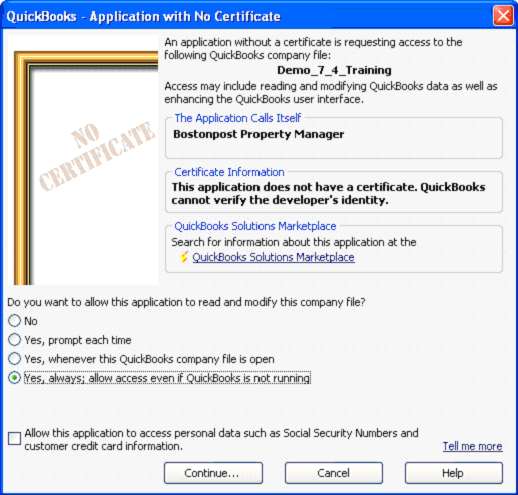
Open QuickBooks in single user mode, signed on as the administrator or as a user with full administrator rights.
Process GL Entries for the new community from Accounting Detail > General Ledger - Pending GL Entries.
First time Property Manager tries to access a company file this box will appear.
Note that "Demo_7_4_Training" will have the name of your opened company file.
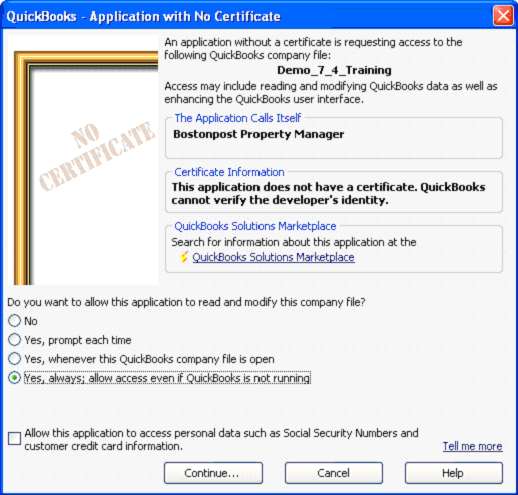
Select ”Yes, always; allow access even if QuickBooks is not running.”, and click Continue… and you will be prompted to proceed or cancel.

Click Yes. You will get the following, giving you one last chance to back out.
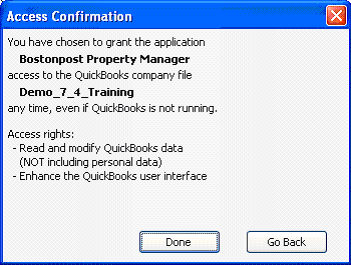
Click Done.
This allows a first time access, one more step is necessary to allow Property Manager to access the file without QuickBooks needing to be opened.
Next from the main menu select "Edit > Preferences" to open the preference window, Click on Integrated Applications on the left side, and the Company Preferences tab:
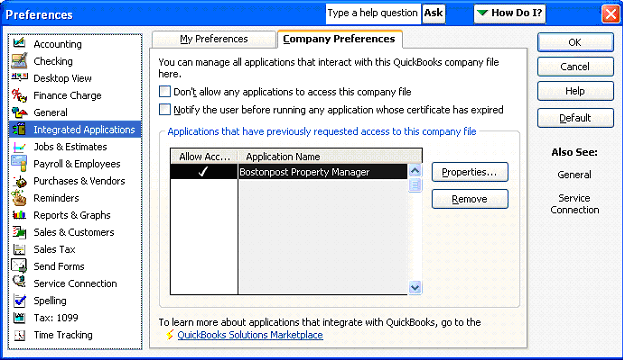
From this screen click on the "Properties" button (middle right hand side of screen), which will open up the following screen:
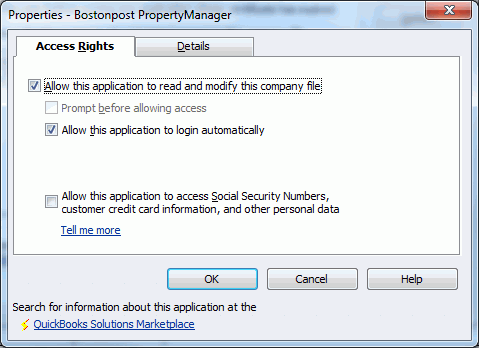
Make sure that the window looks like the one above, click "Allow this application to login automatically”.
Click OK on this window, then OK of the previous window and your all set.
This is a one time process for each new community that is added to Property Manager that has a different QuickBooks file. Once the connection between Property Manager and this QuickBooks file has been established, you will not need to do this again.