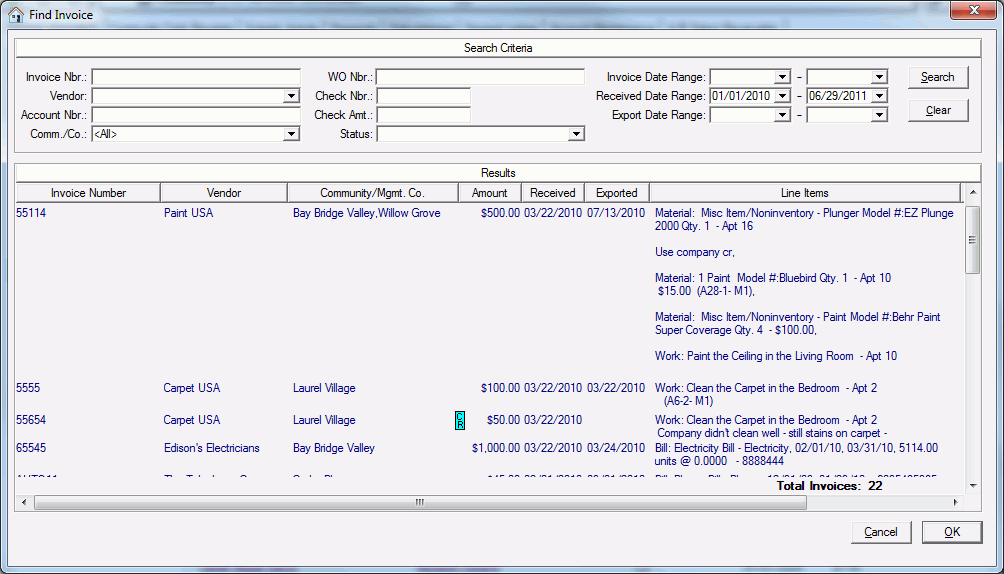Using the Invoice Finder ![]() in the context
bar, you can search for AP invoices by various attributes. After entering
values in these fields, click Search
to view all AP invoices or credit memos that meet your search criteria.
Once the results are displayed, you can click any column heading to sort
the list by the values in that column.
in the context
bar, you can search for AP invoices by various attributes. After entering
values in these fields, click Search
to view all AP invoices or credit memos that meet your search criteria.
Once the results are displayed, you can click any column heading to sort
the list by the values in that column.
▪ Invoice Number—Enter the invoice number.
▪ Vendor—Enter the Vendor Account Holder, which is set up in Vendor Detail > AP Vendors.
▪ Account Nbr.—Enter the Account Number given to the Vendor Account Holder.
▪ Comm./Co.—Select a community or management company.
Note
The Comm./Co. field only lists the communities or management companies that you are authorized to view on the System Administration > Employees tab.
If the vendor in the list is authorized for one community, that community’s name appears in the Results area.
If the vendor in the list is authorized for several communities, the Results area displays <multiple>.
▪ WO Nbr.—Enter the Work Order Number.
▪ Invoice Date Range—Enter or select a date range from which to view AP invoices.
▪ Received Date Range—Enter or select a date range from which to view AP invoices received.
▪ Export Date Range—Enter or select a date range from which to view AP invoices exported to your accounts payable system.
▪ Check Nbr.—Enter the check number. For clients who use BP Financials or MRI to import payment information into Property Manager, you can search for AP invoices based the number of the check that paid the invoice.
▪ Check Amt.—Enter the check amount. For clients who use BP Financials or MRI to import payment information into Property Manager, you can search for AP invoices based on the check amount.
▪ Status—Select the status the AP invoices from the following: Received, Ready for Export, or Exported.