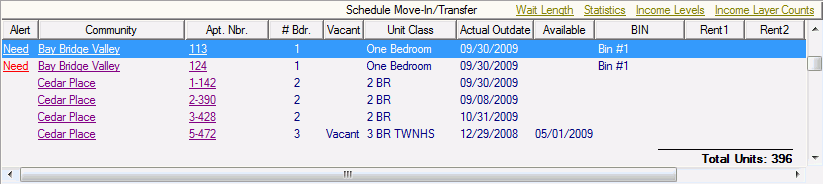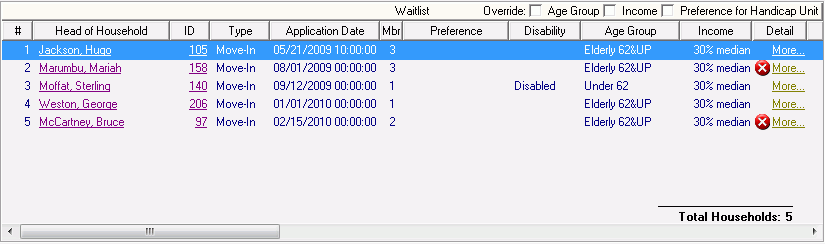-
Unit List (Schedule Move-In/Transfer)
-
-
Next - Applies to Units in a Federal Tax Credit BIN where the Next Available Unit Rule applies. This is a shortage created by the "140 Over Rule" (Federal Tax Credit Program), such that a household already in this Community/BIN is 140% over the required income limits. The NEXT move-in scheduled must be a household into a unit that will satisfy this same compliance layer.
-
Need - Below minimum, take this unit ahead of others. The Alert column will display “Need” when a unit is eligible, counted or locked in a funding program or layer, and one of the waitlist groups it is associated with has requirements for additional units to be filled on the Statistics link.
-
-
Waitlist Groups for Which the Unit is Eligible
-
-
Next - If the unit is in more than one Waitlist Group, this compliance alert directs you to the Waitlist Group that should be satisfied next. The unit is in a Federal Tax Credit BIN where the Next Available Unit Rule applies. This is a shortage created by the “140 over rule” (Federal Tax Credit Program); a household in this community/BIN is 140% over the required income limits. The NEXT move-in scheduled must involve moving a household into the same compliance layer that a 140 household currently occupies. Open requirements for “Next” units take precedence over other programs below minimum.
-
Need - Below minimum, take this waitlist group ahead of others. One or more funding programs in this waitlist group requires one or more units to be filled with a household qualified in that funding program. The Alert column of the Waitlist Group Window will display “Need” when a waitlist group contains a funding program that is below minimum requirements. Additional information about the status is displayed under the link for Household Selection Criteria.
-
Block - Move-in to the unit will be blocked because a funding program has a shortage that is not included in the selected waitlist group. A Block alert prevents users from choosing a waitlist group unless an override is performed. Clicking on the link for Household Selection Criteria will provide more details on the blocked status.
-
-
The alert column of the Waitlist Group Window will display “Block” when a waitlist group either:
-
-
Layers for one of the non-optional funding programs in this waitlist group are at maximum;
-
Layers for the BIN, contract or unit class for this unit are at maximum;
-
When the household is currently in the 140% Over the Income Limit will not be able to transfer BINs.
-
A unit is locked out of a program in this waitlist group;
-
The unit is only eligible for programs without shortages, AND another waitlist group (not associated with the unit) has requirements
-
-
An optional funding program at maximum will not show a Block in order to allow a move-in on the Not Participating layer.
-
When an override box (Age Compliance Check, Handicap Compliance Check, Income/Layer Compliance Check, Override RA) for is checked in the Schedule Move-In/Transfer task, households that do not meet the compliance requirements are displayed with the yellow warning
 , and the More... link will give the reason why the override is required for the Move-In.
, and the More... link will give the reason why the override is required for the Move-In. -
For units that are blocked from a funding program with the Maintain Unit Locked Status - dd/mm/yyyy task on the Unit Detail > Compliance/Rent/Transaction History tab (Unit is locked into a Funding Program), when a waitlist group is selected, no waiting households will be displayed for the funding program that they are locked out of.
-
-
Each of these Alerts is a hyperlink that will provide a full description of the alert, including what is causing the alert. This information combined with the Household Selection Criteria link, the Statistics link, and the ![]() or
or ![]() More... link for each household in the waitlist should help you to choose the right unit and/or waitlist group to move a household into.
More... link for each household in the waitlist should help you to choose the right unit and/or waitlist group to move a household into.
-
 Households with the block icon are those who cannot pass schedule move-in because of criteria such as move-ins aren’t allowed to cause a swap or the unit is locked in another layer.
Households with the block icon are those who cannot pass schedule move-in because of criteria such as move-ins aren’t allowed to cause a swap or the unit is locked in another layer. -
-
If a household has both a block and a warning condition, only the block will be displayed. If the warning is different than the block, the popup will display both the reason for the block and for the warning.
-