07/14/2010
These release notes are broken down into 2 sections for major and minor enhancements to the application. A third section lists all new windows and tasks that have been added where your organization’s System Administrator will need to set security in order for you to have access to them.
This is a summary of enhancements made with 8.2. Details of each enhancement are described in the appropriate sections of the Help documentation, which you can get to by clicking the links for each of these enhancements.
Property Manager has a new Application Icon! The upgrade to version 8.2 will replace the Desktop Icon and the Quick Launch Icon to the new one. If you have renamed the Property Manager application icon or put it in another folder off your Desktop or “pinned” it to the Task Bar in Windows 7, it will not be updated and will still be pointed to the old version of Property Manager. Be sure to use the new Application Icon when starting version 8.2 or you will be prompted to upgrade again.
Desktop Icon: ![]()
Quick Launch & Title Bar Icon: ![]()
For customers who log into multiple databases, the Database field in the login window is now a drop down list containing each database that you have access to. Just select the database you wish to log into in addition to entering your user name and password.
The first time you open Property Manager after upgrade to version 8.2, the Database field will have the last database name that you accessed. Access that database or manually type in any of the other database names that you access. Next time you start Property Manager (i.e. - close the application and start it again), the Database Name drop down list will contain all the database names that you access.
If you have Registry Edit icons on your Desktop that allowed you to access multiple databases prior to version 8.2, you will want to delete these icons after you have upgraded to version 8.2.
When adding a new user to one database that already exists in another database (System Administration > Employees - Add New Employee), you will receive the following error message: “This user name is already being used. The person you are adding may already have access to another Bostonpost Property Manager customer database. If you believe you are adding the same person to have access to this database, please contact Bostonpost Client Support at myMRI or contact a Client Support Analyst directly at (877) 579-8896 for assistance. Otherwise, choose a new user name.”
When revoking system access for a user from one database who has access in more than one database (not including training databases) (System Administration > Employees - Revoke Employee System Access), that user’s system access will only be revoked from the database (and the training database, if it exists) the task is performed in. If system access is to be revoked in the other databases a user has access to, then the system administrators of those databases will need to perform this task there as well.
Please note that for tasks that are made obsolete or have moved to a new location with this new version of Property Manager, the task will appear on the Task List, but will have a different color (olive text). If the user clicks on it, they get a message stating: "This task has moved. Please check 'What's New in this Release', available under the Help menu, for further information." Specific tasks that have been removed or made obsolete are noted below.
Jump down to:
Weekends and Holidays - Late Charge Cycle
New Windows/Tasks to be set in Security
Phone numbers in Property Manager (i.e. - phone numbers for Households, Household Contacts, Household Members, References, Prospects, Businesses, Business Contacts, etc.) are can be displayed as hyperlinks with the SkypeTM Icon ![]() when the functionality has been enabled for your database. Double-clicking a phone number with the SkypeTM Icon
when the functionality has been enabled for your database. Double-clicking a phone number with the SkypeTM Icon ![]() will launch the SkypeTM client and call the selected phone number. A single click on a phone number will allow you to edit the phone number.
will launch the SkypeTM client and call the selected phone number. A single click on a phone number will allow you to edit the phone number.
SkypeTM can be enabled or disabled for your database at System Administration > Maintain Lookup Tables - Business Constants. On upgrade to Version 8.2, SkypeTM functionality will be disabled and you will need to select this Business Constant parameter to enable it. It is recommended that SkypeTM be installed on the appropriate computers before enabling SkypeTM in Property Manager. When SkypeTM is enabled for your database, users can enable or disable the SkypeTM phone number links for themselves at File > User Options. If SkypeTM is disabled for the entire database or just selected users, those users will not see the SkypeTM Icon ![]() .
.
The first time you make a SkypeTM call, the SkypeTM application will ask you to give permission for “propertymanger.exe” to use it to make your call. Granting permission is a onetime thing and once granted, Property Manager will make SkypeTM calls directly.
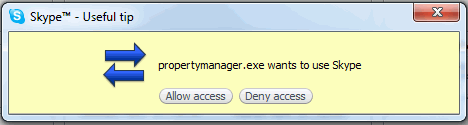
When you initiate a SkypeTM phone call from Property Manager, there will be a SkypeTM Status Bar in the lower left hand window of Property Manager. Messages will appear here reflecting the status of your SkypeTM call, which will change as the status of the call changes. If it takes more than 60 seconds to connect the SkypeTM call, Property Manager will prompt you to continue waiting or cancel the call.
Property Manager uses the SkypeTM API, but is not endorsed, certified or otherwise approved in any way by SkypeTM .
Prerequisites for using the SkypeTM Interface![]() :
:
The SkypeTM client software must be downloaded and installed on your computer. Click here to navigate to web-site to download the SkypeTM client.
If you have any problems with the SkypeTM client software, please contact SkypeTM to resolve those issues.
Create a SkypeTM Account.
The minimum hardware requirements for SkypeTM are essentially a microphone and speakers. All other requirements are already met in order to run Property Manager on your computer. Click here for SkypeTM ’s minimum hardware requirements.
You need to purchase SkypeTM Credit to call land line and cell phone numbers. Please see SkypeTM ’s web-site for Call Costs and Rates.
It is recommended that you set your Country/Region in your SkypeTM profile. This is done in the SkypeTM application at SkypeTM > Profile > Edit your Profile…
It is recommended that you setup a Caller ID for your SkypeTM Account so that the people you call will know who is calling them.
When a GL Batch is processed from Property Manager (Accounting Detail > General Ledger tab) it is assigned a GL Batch ID. This GL Batch ID is included in the export sent to your accounting application and facilitates a trail back to Property Manager for each GL Batch processed. With Version 8.2 of Property Manager the original GL Batch ID will always be associated with the GL Batch even if it ends up in Processed with Errors and processed again, or if the GL Batch is reset and then processed again. Each time the GL Batch is processed it will retain the GL Batch ID it was given the first time it was processed.
This enhancement should help in keeping Property Manager GL Batches from being processed more than once to your accounting application. And if they are processed more than once, you will be able to see the GL Batch in your general ledger with the same GL Batch ID, making it more apparent that it is in there more than once.
To handle situations where part of a GL Batch has been posted to the wrong GL Report Month in your General Ledger, a new task has been added to the Accounting Detail > General Ledger tab when you have selected the Processed GL Batches GL Batch Option view. Use the Create Filtered GL Report Date Adjustment task from a Processed GL Batch that has been filtered down to the portion for which you want to change the GL Report Date.
The task is only available when you display the Contents of GL Batches in Detail.
Please note that the Rules for setting a GL Report Date apply in this task just as they do in the Process Selected Batches task.
After this task has been run, 2 new Transaction Rows will have been created for this GL Batch that will be located in the Process With Errors GL Batch Option view:
One Transaction with the original GL Report Date used that reverses the GL Entry in that GL Report Month.
One Transaction with the new GL Report Date posting the GL Entry to the correct GL Report Month.
Both of these new transactions will be visible on the Accounting Detail > General Ledger tab and on the GL History Report (Reports) showing the GL Entries being reclassed from one GL Report Date to another.
But neither of these transactions will display in a household’s event history found on the Household Detail > Accounting tab.
These Transactions/GL Entries can be processed to your General Ledger from the Processed with Errors GL Batch Option view (Process Selected Batches) or just Mark as Processed with No Export if you have already made the change directly to your general ledger.
A new tab has been added under Occupancy and Compliance Detail > MINC for USDA Budgets. With a USDA community in Context, you can create USDA Budget Files and transmit them through the MINC interface. With the Create New Budget task, you can enter the necessary financial information (P2-Proposed Budget, Y2-Year End Actuals, Q2-Quarterly Actuals, M2-Monthly Actuals & B2-Balance Sheet) into Form RD 3560-7 and/or Form RD 3560-10. Other tasks allow you to maintain Budget Files, print Forms for with the data from the Budget Files, transmit the Budget Files through the MINC interface and mark Budget Files as approved once they have been accepted by USDA. You also have the ability to add attachments to each Budget File created, if attachments have been enabled at System Administration > Maintain Lookup Tables - Business Constants for MINC.
Available Tasks:
A task has been added to the Household Detail > Accounting > Receivable tab for credits refunded to a household.
For Refund Credit Events, you can use the Maintain Refund Credit Payment Information task to record the Check Number, Check Amount and Check Date for the payment made to the household for the refunded credit.
Details of the payment will be displayed in the household’s Event History when view is set to Summary, Detail or Full Detail. With this information available in a household’s Event History, the Rental Agent will be able to answer a tenant’s question regarding where their money is more readily.
Late Charge Methods defined at System Administration > Maintain Lookup Tables - Late Charge Method that are assigned to Community/Funding Program Groups at the Community Detail > Rent tab allow you define the Grace Days before a Late Charge will be assessed against a household. When the Late Charge Cycle is set to run nightly for your database, a Late Charge will not be assessed until the grace days are up.
With Version 8.2, you have the ability to prevent a Late Charge from being assessed when the grace period expires on a weekend or a holiday. With this functionality turned on for your database, a Late Charge will not be assessed in these situations until the night of the first business day. Giving you the chance to record tenant payments made on a weekend or holiday before the Late Charge is assessed against the household.
To have the Late Charge Cycle set to not run on weekends, please contact Bostonpost Client Support at myMRI or contact a Client Support Analyst directly at (877) 579-8896 to have this setting change made for you. If you also don’t want the Late Charge Cycle to run on Holidays you also need to navigate to System Administration > Maintain Lookup Tables - Holiday Schedule and set the Holidays that you don’t want a Late Charge to be assessed on. You need to make sure that this table is maintained each year to ensure that you have Late Charges assessed only when you want them to be assessed.
General
The dialogue pop-up for finding a file from within the Manage Attachments task located in various tabs and tasks in Property Manager has been updated to be more user friendly making it easier to find the file you wish to attach.
Dashboard
A new Dashboard Object has been added – Leases. This object displays counts of households past due on their lease renewal and spans half the Dashboard width. The Leases object is designed to present you with statistics on how many days past due households are for the communities you are authorized to see.
The pop-up available when you double-click any of the vacancy unit counts on the Vacancy Dashboard Object has been enhanced with more information. The columns New HH (household) and In Date have been added to the pop-up.
Household Detail
Find Person
When you click on the Find Person icon ![]() in the Property Manager Toolbar, you can now search for a person by their phone number.
in the Property Manager Toolbar, you can now search for a person by their phone number.
General
Additional text will be added next to the Next Recert Date in the Subsidy Information data window on the Household Detail > General tab to indicate the next recertification date is “Pending Confirmation” when the household’s AR (Annual Recertification) is past due and has been created but is not yet signed/confirmed.
The Create Certification step has been added to the Swap Layer task on the Household Detail > General tab allowing you to use overrides to complete the task successfully in regards to the compliance eligibility rules when an override is necessary.
The Override Compliance drop down list on the Create Certification step of multiple certification tasks has been modified. The choice of “ELI or USDA Low” has been replaced with “Income Layer” to make this choice more clear for this Compliance Override option.
The Exception Code drop down list will now appear on the Create Certification step of the Swap Counted Group task on the Household Detail > General tab.
This change was needed to allow you to create and IC (Initial Certification) correctly for households that are above the very low income limit.
The Minimum Rent Hardship Code is now available for PHA funding programs in the Create Certification step of various certification tasks. Selecting this allows you to waive the minimum rent to be charged to a household.
A new securable task, Modify Exempt from Late Fee, has been added to the Household Detail > General tab. The Exempt from Late Fee parameter on this tab had been modifiable right from the window, but can now only be changed with this new task.
Members
When the Funding Program is a PHA program, the drop down list for “Meet Community Service or Self-Sufficiency Requirement in the Funding Program Specific Information data window on the Household Detail > Members tab will now include the code number uses on the Form 50058 as well as the description for that code.
1 - Yes
2 - No
3 - Pending
4 - Exempt
Notes
A new Note Type has been added to the Household Detail > Notes tab to allow you to create notes with the Type “Incident Report”.
Transactions
The “Tenant Unable to Sign” indicator is now available for HUD AR, IR, IC, MI and any associated correction certifications in the Maintain Signed Dates task on the Household Detail > Transactions tab, as well as in other tasks under Occupancy and Compliance Detail that allow you to sign certifications.
Accounting
Summary
Enhancements to the Payment Receipt available on the Print Options step of the Receive Tenant Payment task from the Household Detail > Accounting > Summary tab:
The title “Payment Receipt” added as a header to the report.
The report now shows more details of the open items that are paid with this task. Including the Original Charge amount, the Amount Due, any other Pending Payment amounts, the amount of this Payment, and the Balance Due amount.
The Property Manager User’s name is now included on the report under the “Received By” line provided for the signature of the user receiving the money.
Receivables
If a household has moved out and there are still open items (Household Detail > Accounting > Receivables) to be applied, the next time the automatic apply credit cycle runs for your database, these credit/debit open items will not be applied and you will need to manage these open items manually. This will prevent inadvertent activity from occurring on a household who has moved out.
You now have the ability to set the Effective Date when using the Waive Selected Late Charge task from the Household Detail > Accounting > Receivables tab. The resulting Receivable Adjustment Event will have this Effective Date set as the Event Date.
Subsidy
For open Items on Household Detail > Accounting > Subsidy tab that have been outstanding for more than 6 months, including those that have had a partial payment applied to them, you can use the Writeoff Selected Subsidy Balance task to take care of the balance if it will not be paid.
If there are offsetting subsidy open items that are more than 6 months old, you can use the Apply Credit tasks to clear these items.
When you create a HAP Promissory Note for a Household using the Convert Subsidy Due to Promissory Note task on the Household Detail > Accounting > Subsidy tab, the Note Text on the Event for the OARQ will default to “Reversal of adjustments subject to repayment - Unit Apt #, Tenant Name.” This will ensure that the description for this OARQ is sufficient on the HAP Request it is included on.
Also, when payments received from a tenant on the Promissory Note from the Accounting Detail > Payments tab using the Start New Payment Batch task, the Note Text on the Event for the Payment will default to “Repayment - Unit Apt # - Tenant Name”.
Promissory Notes
You can no longer use the Delete Selected Promissory Note task on the Household Detail > Accounting > Promissory Notes tab for a Promissory Note that was created with the Convert Subsidy Due to Promissory Note task located on the Household Detail > Accounting > Subsidy tab. If a Promissory Note is created in error, use the Reverse Selected Event task on the Receivable Adjustment event that created the Note Payable. Reversing this event will put all the open items back that the note was created from.
You can now use the Maintain Selected Promissory Note task on the Household Detail > Accounting > Promissory Notes tab to change the Payment Start Date when the Promissory Note has not billed yet. Once a Promissory Note has billed, you can no longer change its Payment Start Date.
Community Detail
Program Info
A new parameter has been added to the Community Detail > Program Info tab for “National Non-Metro applies”. This parameter is only visible for Tax Credit (LIHTC) funding programs. This parameter governs whether or not to use special income limits for the funding program.
The rule is that, if the community is in a rural area, for tax credit purposes the income limits based on the greatest median income (area median or national non-metropolitan median) should be used.
You can no longer change the “National Non-Metro applies”, “HERA Special Limits”, and the “Income Limit Region” parameters for a Funding Program on the Community Detail > Program Info tab once households are actively in the Funding Program.
For example, when Tax Credit is added to a community, these parameters can be maintained until households are swapped into it.
A new column has been added to the Community Detail > Program Info tab in the Funding Programs in Group data window. The “Abbreviation” column gives you a place to enter a short, abbreviated description for each Funding Program in the Funding Program Group.
This Abbreviation will be used in reporting in place of the Long Description of the Funding Program Group.
With the use of Optional Funding Programs in many Funding Program Groups, the use of a Funding Program Group Long Description may be misleading, especially when units are not participating in the Optional Funding Program contained in the description.
The Abbreviation will be used to show only the Funding Programs that a unit is counted in, instead of all the Funding Programs in the Funding Program Group.
For example, if a unit is counted in a PHA and a Tax Credit Funding Programs and the Funding Program Group also has a HOME Funding Program that is optional, the Unit will show on the report as “PHA, Tax Credit” from the Abbreviation columns instead of as “PHA, Tax Credit, HOME” from the Funding Program Group’s Short Description column.
If you have lots of funding programs in a group you can keep the abbreviations very short so that the info all fits on the report.
If you have funding programs that aren’t necessary to appear on your funding program description you can leave the abbreviation blank and they will not be included in the funding program list.
Reports will be updated on an ongoing basis to use this new column. Please contact Bostonpost Client Support at myMRI or contact a Client Support Analyst directly at (877) 579-8896 if you see a good use for the Abbreviation on a report.
A new option has been added to the Annual Recertification data window on the Community Detail > Program Info tab when setting the Anniversary Date for Annual Recertification. The new option is “1st Anniversary then Group Date”, which allows you to have the first Annual Recertification to occur on the first anniversary date of a household’s move-in (or initial certification when a household swaps into a tax credit program) and then subsequent Annual Recertifications will occur on the same date for all households.
Please contact Bostonpost Client Support at myMRI or contact a Client Support Analyst directly at (877) 579-8896, if you need assistance in changing to this new option.
A new option has been added to the Annual Recertification data window on the Community Detail > Program Info tab when setting the Anniversary Date for Annual Recertification. The new option is “1st Anniversary then Alternate Date”, which allows you to have the first Annual Recertification to occur on the first anniversary date of a household’s move-in (or initial certification when a household swaps into a tax credit program) and then subsequent Annual Recertifications will occur on the alternate date set for the household.
When this is selected, you will have the opportunity to enter this alternate recertification date at a household's move-in (or initial certification when a household swaps into a tax credit program) at the Create Certification step.
Please contact Bostonpost Client Support at myMRI or contact a Client Support Analyst directly at (877) 579-8896, if you need assistance in changing to this new option.
A new parameter is available in the Funding Program Detail data window on the Community Detail > Program Info tab to “Prorate Imputed Asset Income”. This parameter is only available for HUD and Tax Credit Funding Programs.
Selecting this parameter gives the Owner/Agent the option to allow for the proration of imputed income if the divested asset’s two year life ends during the period covered by the proration.
The Community Nbr field has been expanded to allow up to 50 characters in the Funding Program Detail data window on the Community Detail > Program Info tab.
Where required, TICs assigned on the Community Detail > Program Info tab and displayed on the Household Detail > Transactions tab will now show the Tax Credit Initial Qualified Date instead of the household’s Move-In Date. This is necessary when Tax Credits are added to an existing property (i.e. - a household already moved-in before the property was eligible for the Tax Credit).
The Arizona TIC (AZ TIC) which can be selected from the drop down list in the Funding Program Detail data window on the Community Detail > Program Info tab. has been updated to the current version.
The Georgia Self Certification TIC (GA Self TIC) has been added to Property Manager and is available in the Self Certification Form drop down list in the Funding Program Detail data window on the Community Detail > Program Info tab.
The Kansas Self Certification TIC (KS Self TIC) has been added to Property Manager and is available in the Self Certification Form drop down list in the Funding Program Detail data window on the Community Detail > Program Info tab.
The Kansas Certification TIC (KS TIC) has also been modified to display racial categories in the same way as they are on the Kansas Self Certification TIC.
The Missouri TIC (MO TIC) which can be selected from the drop down list in the Funding Program Detail data window on the Community Detail > Program Info tab has been updated to the current version.
The Mississippi Self Certification TIC (MS Self TIC) has been added to Property Manager and is available in the Self Certification Form drop down list in the Funding Program Detail data window on the Community Detail > Program Info tab.
The Missouri Self TIC (MO Self TIC) which can be selected from the drop down list in the Funding Program Detail data window on the Community Detail > Program Info tab has been updated to include pages from the Full Cert TIC after the Self TIC.
The Oregon HOME TIC (OR HOME TIC) which can be selected from the drop down list in the Funding Program Detail data window on the Community Detail > Program Info tab has been updated to the current version.
The Oregon TIC (OR TIC) which can be selected from the drop down list in the Funding Program Detail data window on the Community Detail > Program Info tab has been updated to the current version.
The Rhode Island (RI TIC) which can be selected from the drop down list in the Funding Program Detail data window on the Community Detail > Program Info tab has been added to Property Manager.
Contract
To ensure that the Case Number for USDA Contracts is properly formatted and doesn’t cause submission files to be rejected by MINCS, you must enter this identifier in the correct format (##-###-#########) on the Community Detail > Contract tab or you will receive an error when to save you changes on this tab.
A drill down has been added to the “Over Inc. Curr.” Count in the Income Layers data window on the Community Detail > Contract tab. Double-clicking on a count in this column will pop-up a list of the households that are over income.
For HUD Funding Programs, the Contract Information data window on the Community Detail > Contract tab now contains a Plan of Action drop down list where you can select 6, 2 or a space. This Plan of Action indicator will populate the appropriate Tenant Data File (MAT Record). The default selection on upgrade is a space.
Rent
The ability to create a rent plan with dollars and cents in the Add New Rent Plan and Maintain Selected Rent Plan tasks on the Community Detail > Rent tab has been reinstated for Conventional funding programs.
You now have the ability to assign a Late Charge Method to an Amenity on the Community Detail > Rent tab and Late Charges will now be assessed by batch process or manually from the household for Amenities and the resulting Late Charge open item will be tied to the amenity.
When the Funding Program Group that the rent change is occurring in has the Rent Change Method set to “Agency Controls Rent Change” you can no longer change the effective date on the Certify Gross Rent Changes step of the Add New Rent Plan task or in the Certify Gross Rent Changes task on the Community Detail > Rent tab.
Waitlist
The Income Levels pop that is available on the Community Detail > Waitlist tab, as well as on the Occupancy and Compliance Detail > Manage Vacancies and Occupancy and Compliance Detail > Waitlist tabs has been modified to now show you the region and income limit source to make it clear where the Income Levels displayed are coming from.
The Income Levels pop up has also been added to the Community Detail > Program Info tab within the Funding Program Detail data window.
Unit Detail
No Changes with Version 8.2
Amenity Detail
No Changes with Version 8.2
Accounting Detail
General
While in the Pending GL Batches To-Do List Activity on the Accounting Detail > General tab and you select the Process GL Batches task, all Pending GL Batches from all GL Report Months will be displayed in the task. Please note the restriction on processing GL Batches from different GL Report Months together still applies.
While in the HAP Payments to Process To-Do List Activity on the Accounting Detail > General tab after you select a HAP Payment to Process and start the Start New Payment Batch task; the payment batch type will now default to Subsidy - HAP and the HAP Date and contract will default. Also, the HAP Payment you started the task from will be automatically selected on the second step of the task.
The second step of the Change Non-Certified Schedules task from the Accounting Detail > General tab now lists the Community name for each row to make it clear where each unit belongs. This is especially helpful when you enter the task with All Authorized Communities in context.
Payments
The Start New Payment Batch task from the Accounting Detail > Payments tab, as well as the Receive Tenant Payment task from the Household Detail >Accounting > Summary tab, has an Add ink on the Add/Edit Payment step of the task that allows you to Add a New Receivable. The Add link is now only available if you have access to the Add New Receivable task on the Household Detail > Accounting > Receivable tab. Access is defined at the System Administration > Define Access tab.
A new choice for “Online Bill Pay” has been added to the Default Payment Method drop down list on the Payment Batch Detail step and on the Payment Method drop down list on the Add/Edit Payment step of the Start New Payment Batch task on the Accounting Detail > Payments tab.
If you use an Online Bill Pay service that provides a file that can be imported into Property Manager using the Start New Payment Batch from File task, please contact Bostonpost Client Support at myMRI or contact a Client Support Analyst directly at (877) 579-8896 to have an import format created for the Online Bill Pay service that you use. The only requirement is that the file contains the household’s Household ID (HHID) so that Property Manager can identify the household to apply the payment against.
The Reports available on the Print Options step of the Start New Payment Batch and Continue Processing Selected Batch tasks on the Accounting Detail > Payments tab now allow you to select how you want the payments in the batch sorted. For each report to be printed, select to sort by: Last Name, Apartment Nbr or by Check/Money Order Nbr.
The Unit down list on the Add/Edit Payment step of the Start New Payment Batch task from the Accounting Detail > Payments tab has been changed to now include amenities. The Unit drop down list now also includes the unit class description for units that are amenities so that you can easily identify apartment units and amenity units. Apartment units will not show a unit class description.
When you are searching for a household by Household ID or by Name and the household is renting only an amenity without an apartment, the Unit drop down list will select the Amenity Unit #. If the household is renting both an apartment and an amenity, the Unit drop down list will select the Apartment Unit #.
Regardless of whether you select a household by its Apartment Unit # or by its Amenity Unit #, the list of open items will include both the apartment and amenity open items.
Unapplied Payments, Unapplied Deposits and Prepaids can also be added for the amenity unit.
General Ledger
See the Major Enhancement for General Ledger Processing above for changes to this Accounting Detail tab.
Account Maintenance
You can now make Charge Types created from the Miscellaneous and Rent Concession Internal Balance Types active for Amenity Funding Program Groups on the Accounting Detail > Account Maintenance tab that were added from System Administration > Accounting Setup - Charge Type Setup.
For charge types that are to be specific to amenities, they will need to be made inactive for all other Community/Funding Program Groups.
On upgrade to version 8.2, all your miscellaneous and rent concession charge types are now available as inactive and can made active for Amenity Funding Program Groups.
The original Rent Concession and Miscellaneous from when your database was first created will be active in Amenity Funding Program Groups after upgrade.
Going forward, any new charge types created at System Administration > Accounting Setup - Charge Type Setup from the Miscellaneous and Rent Concession Internal Balance Types will be active in your Amenity Funding Program Groups as well as in your other Community/Funding Program Groups.
You should make them inactive for Amenities, if they should not be used for them.
Occupancy and Compliance Detail
Prospects
The tracking of the way a prospect has made contact has been enhanced. When using the Add Prospect task on the Occupancy and Compliance Detail > Prospects tab, you set how the prospect first made contact (i.e. - walk-in, phone, email, etc.). With version 8.2 when using the Update Prospect Guest Card task, you can change the contact type if the prospect made a follow-up contact a different way, and the original contact type will still be reportable so that you can see how a prospect made first contact and then how they made subsequent follow-up contacts.
You now have the ability to assess Application Fees during the Process Application task that is available from the Occupancy and Compliance Detail > Prospects tab, as well as from the Household Detail > General tab. For each Waitlist Group that a prospect applies to, an application fee can be assessed. In order for Application Fees to show the new Application Fee step of the Process Application task, the following needs to be done:
Application Fees charge types need to be added at System Administration Detail > Accounting Setup - Charge Type Setup using the Insert Charge Type task.
The Internal Type the new charge type is to be created from must be Application Fee.
If you have existing charge types described as “Application Fees” but created from the Miscellaneous Internal Type, you WILL NOT be able to use those with this functionality. You will need to create new Application Fee Charge Types with the correct internal type and make existing Application Fees with the Miscellaneous Internal Type inactive.
To see what a Charge Type’s Internal Type is, navigate to System Administration Detail > Accounting Setup - Charge Type Setup tab and use the Maintain Charge Type task.
The Display Location must be set to “Process Application”.
You can optionally set a Default Fixed Amount to be charged.
Please note that any amount set here can be modified from within the Process Application task as necessary.
You can have any number of Application Fee charge types to be assessed. Any one of which can be deselected from Process Application task, if the fee isn’t to be assessed for special cases, etc.
The Display Location and Default Fixed Amount settings for the Application Fee can be changed/customized for each community/funding program group at the Accounting Detail > Account Maintenance tab.
Manage Vacancies
Two tasks have been added to the Occupancy and Compliance Detail > Manage Vacancies tab while you are in the Schedule Move-In/Transfer To-Do List Activity. Instead of having to navigate to the Household Detail > Waitlist tab, you can now utilize the Remove Selected Waitlist Entry and Add Waitlist Note/Activity tasks from here.
Annual Recertification
The Terminate Assistance/Begin Eviction task on the Occupancy and Compliance Detail > Annual Recertification tab is now available when the Funding Program is PRAC so that you terminate assistance for a household who fails to recertify in this Funding Program.
The Termination Certification (TR) will be DNX for the PRAC Funding Program because TRACS doesn’t expect anything on the Terminated household.
TRACS
HAP Requests
The steps in the Build New HAP Request task from the Occupancy and Compliance Detail > TRACS > HAP Request tab to view the MAT records for the voucher and tenant files have been removed from the task. MAT records can still be reviewed in the Review/Edit TRACS Files in Selected Item task.
Accounts Payable Detail
General
The Code Invoices To-Do List Activity on the Accounts Payable Detail > General tab has been changed to Prepare Invoices. Invoices will remain in this To-Do List Activity until they have been Coded, and if you require attachments for each invoice (System Administration > Maintain Lookup Tables - Business Constants), invoices will remain in this To-Do List Activity until an attachment has been added to the invoice.
The Invoice Attachments parameter at System Administration > Maintain Lookup Tables - Business Constants has been changed from a checkbox to a drop down list allowing the setting of Invoice Attachments as Disabled, Allowed or Required.
The Approve Invoices task from the Accounts Payable Detail > General tab has been enhanced to allow you to mark invoices as being Held. While in the task you can approve invoices, mark others as being Held and/or take no action on others.
Invoices that are held will remain in the Approve Invoice To-Do List Activity marked as such so that users will know further action is needed before the invoices can be approved and then exported to the accounts payable system.
Invoices that are held will not have their status changed in the Approve Invoices task by clicking the Approve All or Reset All links; you will need to deliberately change the status for each held invoice.
The status of Held invoices can only be changed to Approved.
While using the Approve Invoices task from the Accounts Payable Detail > General tab, you can now mark an Invoice as “Reserve Eligible”. You have always had the ability to make individual Work Order Line Items “Reserve Eligible from Work Order Detail > Add Purchase Order.
If you make an Invoice Reserve Eligible from this task, all of its line items will be marked as such.
The Reserve Eligible checkbox is only available if you have selected the Reserve indicator for the community at the Community Detail > General tab.
The following tasks have enhanced on the Accounts Payable Detail > General tab to take advantage of the Communities… button on the Business Detail > General tab. When you are in the Delete Invoice(s), Approve Invoices and Load to Accounting tasks, you will select the Community first in the filter and then the list of Vendors will only include the Vendors associated with the selected Community.
A new column has been added to the Accounts Payable Detail > General tab when you are in the Export Invoices To-Do List Activity for AP ID. AP ID will list the Vendor ID used in your accounts payable application for each vendor listed.
The Load to Accounting task on the Accounts Payable Detail > General tab while in the Export Invoices To-Do List Activity has been modified to include each Vendor’s Export ID. This is the Vendor ID in your Accounts Payable system as it has been added to Property Manager.
For AP Invoices that are loaded to BP Financials or MRI using the Load to Accounting task on the Accounts Payable Detail > General tab, if the Invoice # is already in your accounts payable system for the selected Vendor, you will receive an error message stating that fact. You will need to use the Load to Accounting task on these invoices again to mark them as “Paid” in Property Manager without exporting them to Accounts Payable.
Work Order Detail
No Changes with Version 8.2
Business Detail
No Changes with Version 8.2
Maintenance Company Detail
No Changes with Version 8.2
System Administration
Maintain Documents
The following Merge Fields have been added to the Merge Fields for Leases to support Section 4 of the New RTP-8 Form for DHCR Rent Stabilization (RCS):
<section4_total>
<new_1yr_rent_plus_section4>
<new_2yr_rent_plus_section4>
Maintain Lookup Tables
Many of the Lookup Tables require you to use a Right-Click menu to insert or delete new items for the selected tab. With Version 8.2, we have added tasks to accomplish these two actions. The following tasks are available depending in the type of Lookup Table you are maintaining.
A new parameter has been added to Business Constants where you can set your regular Business Hours. This is the Business Hours for your local time zone. This parameter governs when idle workstations with Property Manager active will have their session logged off.
If Property Manager is idle on your workstation outside of the Business Hours for 10 minutes, the session will automatically be logged off.
You will receive a dialogue box indicating that your session has been idle for 10 minutes and will be restarted. This dialogue box gives you 60 seconds to cancel the restart.
If the dialogue box is ignored, Property Manager will be restarted.
If you have changes pending in the window you are working with, a new session will be launched, but the old session will remain asking you to save the changes.
The new session will be on top of the old session, so you will need to go back to the old session to save your changes.
If your Property Manager session has been idle for 10 or more minutes before the end of Regular Business hours, your session will be restarted right at the end of Regular Business hours.
During regular Business Hours, your Property Manager session will remain open regardless of how long it has been idle.
Under File Eviction on the Legal Method table, when you set the “Accept Payment During Eviction” to be “Never”, the Rent Bill Report (Reports > Select Report) will not print a Rent Bill for households actively in the eviction process.
If this parameter is set to “Always” or “Choose when starting eviction”, then the Rent Bill report will print for households actively in the eviction process.
Define Access
A new "Show only Undefined Objects" filter/parameter has been added to the display on the System Administration > Define Access tab to show only those objects that have not had their Security Access defined. This is a helpful filter to select after a new release to make sure all new tab pages and/or tasks have had their Security Access assigned.
Define Access by Object - When selected; only items will be listed in the tree view where there is at least one security group with an Object that is undefined. Only rows without an Access Level setting will be displayed.
Define Access by Role - When selected; only items will be listed in the tree view where there is at least one security group with an Object that is undefined. Only rows without an Access Level setting will be displayed.
Accounting Setup
GL Account Setup
A new parameter has been added to GL Accounts that are of the Account Type Expense and Other Current Liability on the System Administration > Accounting Setup - GL Account Setup. When the “AP” parameter is selected, the associated Expense or Other Current Liability GL Account will be available for the expense distribution on Line Items when using the Receive Invoice task on the Accounts Payable Detail > General tab. This allows you to limit the list of available GL Accounts to only those that should be used for this purpose.
Charge Type Setup
A new Internal Balance Type has been added for Non-Certified Subsidy to the Insert Charge Type task on the System Administration > Accounting Setup - Charge Type Setup tab.
With a charge type created with this Internal Balance Type you can add miscellaneous Non-Certified Subsidy charges (i.e. - damages that will be paid by an outside voucher) from the Unit Detail > Special Claims tab using the Add Non-Certified Subsidy task. A Reverse Non-Certified Subsidy task is also available here to reverse charges created in error.
Open items for these charges will show in the Start New Payment Batch task on the Accounting Detail > Payments tab when you are receiving a Subsidy - Non-HAP or a Subsidy - USDA type payment.
Activity related to the Non-Certified Subsidy charge types will be displayed on the Accounting Detail > Subsidy tab as well in the household’s Household Detail > Accounting > Subsidy tab if the unit is occupied.
A new parameter has been added to the Insert Charge Type and Maintain Charge Type tasks on the System Administration > Accounting Setup - Charge Type Setup tab. The “Bill With Balance Type” drop down list allows you to combine more than one charge on a Merge Field Document using the Data for Bills, Data for Balance Items, Data for Balance Schedules data sources (System Administration > Maintain Documents). This new parameter will also be used with the Rent Bill and Notice of Balance Due Reports (Reports > Select Report).
For example, if you want the amount billed for Rent to be combined with a monthly charge for cleaning, on the Cleaning Charge Type, select Rent as the “Bill with Balance Type” and these two amounts will be combined on your document.
This parameter setting can be customized for each Community/Funding Program Group at the Accounting Detail > Account Maintenance tab.
Export Information Setup
The “Use Funding Group Class Code” and “Use Building Class Code” check box parameters have been replaced with a “Pick Class Code From” drop down list to make it clear that for each community export, the Class Code can come from either the “Branch/Div/Class Code” field on the System Administration > Accounting Setup - Export Information Setup tab (Use Class Code), from the Class Code field on the Community Detail > Program Info tab (Funding Program Group), or from the Class Code field on the Community Detail > Facilities tab (Building Class Code). The Class Code can only be defined to come from one of these locations and not more than one.
For the BP Financials export type, the order of entry in BP Financials Memo/Description field has been changed to place the GL Batch ID first. This enables you to search for GL Entries in BP Financials by typing in the GL Batch ID number assigned to the GL Entry in Property Manager.
Reports
A couple of new Filter By options have been added to the Parameters for all Reports.
Community Eligibility Restriction - run a report for all communities that have an Eligibility Restriction of All, Elderly, Disabled or Family (no Eligibility Restrictions)
A community's Eligibility Restriction is defined from the Community Detail > Program Info tab.
Community User Code - run a report for all communities that have a specific Community User Code assigned to them. In this way Community User Codes can be used to create custom groupings of communities for reporting purposes.
User Codes are created at the System Administration > User Codes tab, and then assigned to communities at the Community Detail > User Codes tab.
Following are new tabs and tasks for which your System Administrator must set security before they will be available in Property Manager and in Task lists. This is set on the Property Manager > System Administration > Define Access Tab. While on this tab select the "Show only Undefined Objects" parameter to filter the list by these new objects.
|
Found in Path on Define Access Tab |
Task Name |
|
Household Detail > General |
Modify Exempt from Late Fee |
|
Household Detail > Accounting > Receivables |
Maintain Refund Credit Payment Information |
|
Unit Detail > Special Claims |
Add Non-Certified Subsidy Reverse Non-Certified Subsidy |
|
Accounting Detail > General Ledger |
Create Filtered GL Report Date Adjustment |
|
Occupancy and Compliance Detail > MINC > USDA Budgets
USDA Budgets is a new tab page. |
Create New Budget Maintain Selected Budget Print Selected Budget Transmit Selected Budget Delete Selected Budget Approve Selected Budget Manage Attachments |