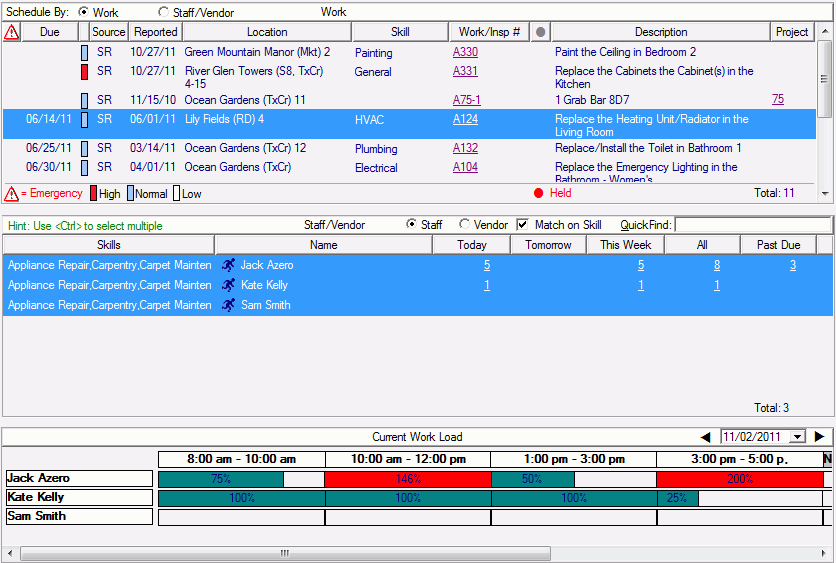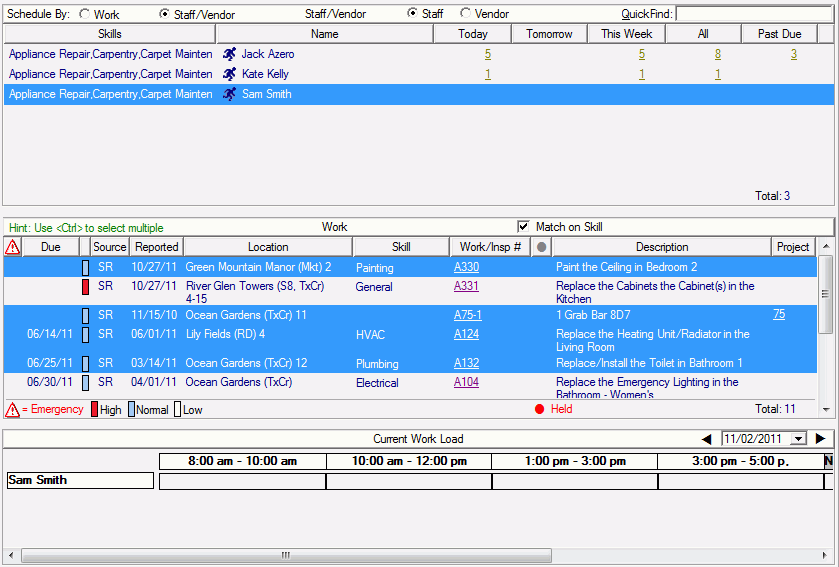Select the Work Order or Inspection to be scheduled.
Select to either schedule the Work with a Staff Member (System Administration > Employees) or a Vendor (Vendor Detail > Vendor Locations).
Use the Quick Find drop down list to search for a Staff Member or Vendor by typing in their name. As you start typing the name, you will be brought to the closest match of what you are looking for.
If Scheduling with a Staff Member, the list of Staff Members is initially filtered down to only those staff who have the skill necessary to perform the work (Match on Skill). Deselect this parameter to see all available staff.
-
The list of employees includes those that have the Maintenance Crew Employee Flag selected at the System Administration > Employees. A Staff Members skills are set here.
-
The list of Staff is also limited to those Employees who have access to the community the work is to be performed at. This Access is set at System Administration > Employees.
-
Select one or more staff members to schedule the Work with.
-
-
As you select each staff member, you will see that person's current work load for the Planned Start Date of the Work so that you can make a judgment on whether or not they can take on this work.
-
-
Each Appointment Block on an employee’s schedule will show the percentage of time in that Appointment Block is allocated. If the percentage is more than 100 % (employee is over-scheduled), the block will show as red.
-
As you hover over each Appointment Block, you will see a Info Bubble with details behind the work to be done in that block.
-
-
When work is scheduled, you will see the Work Order and/or Inspection Numbers.
-
A Staff Member's Regular Work Hours are defined at Employee Calendar > Regular Work Hours. For Appointment Blocks that an employee does not work in, the block will show as 100% scheduled, and the Info Bubble shows as it being "Non-Work" time.
-
If the staff member is out for Vacation or an Other Reason, the Info Bubble will include those details.. An employee's time off is scheduled at Employee Calendar > Scheduled Time Off
 .
.
-
-
-
Click on the forward and back hours or select a different date to see the work load for other days. This will be the Planned Start Date for the Work being scheduled.
-
If Scheduling with a Vendor, the list of vendors is initially filtered down to only those vendors who have the skill necessary to perform the work (Match on Skill). Deselect this parameter to see all available vendors.
-
A Vendors skills are set at Vendor Detail > Vendor Locations.
-
Select a Vendor to perform the work.
-
Click on the forward and back hours to set the Planned Start Date of the work.
After selecting the Staff/Vendor to schedule the work with and setting the Planned Start Date, start the Schedule Work task.