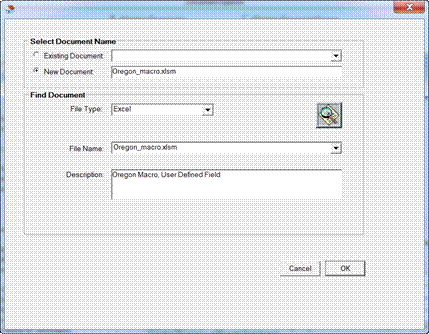
4/3/2014
Several improvements in functionality have been included in this maintenance release of 9.1. Please check the following release notes for all other enhancements and changes delivered with 9.1:
· Household Detail
§ Forms
o IR 76200 - The Oregon Annual Reporting Spreadsheet has been updated to maintain compliance. To use the updated Spreadsheet, follow these steps:
Save the Oregon_excel_lihtc_rpt.xls and Oregon_macro.xlsm files to your computer, either to your C drive, desktop, or another location.
Add Oregon_macro.xlsm to your document library, using the Property Manager > System Administration > Maintain Documents path.
Right click and then select Insert Document.
Enter a document name, and then click the Search Document icon and select your file.
Change file type to Excel, and then click OK.
To verify that the document has been saved, right click the document name and then select View Images.
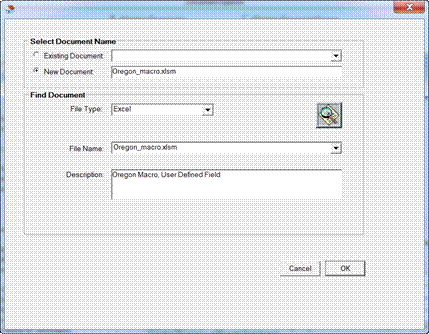
Setup or update the export, using the Property Manager > System Administration > Export Setup path.
If an export already exists for your community, delete the export.
Create a new export using the Create New Export task.
Select the community and funding program.
Select Tax Credit Transmit OR in the Export Type field.
In the Data File Name field, enter {folder location}\Oregon_excel_LIHTC_rpt.csv. If you changed the name of the original Excel file, make sure you match the name on your computer.
In the Excel Macro File Name field, enter Oregon_macro.xlsm. If you changed the name of the original Excel file, make sure you match the name on your computer.
In the Excel File Name field, enter {folder location}\Oregon_excel_LIHTC_rpt.xls. If you changed the name of the original Excel file, make sure you match the name on your computer.
Select the Active check box.
Click Finished.
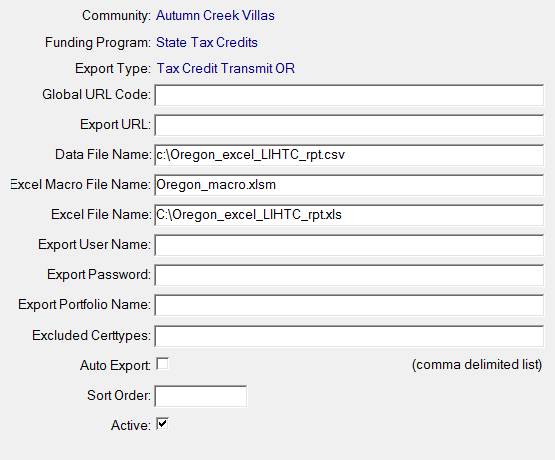
In the image above, the files were located on the C drive; make sure you use the location that you saved in Step 1.
Build LIHTC file using the Build LIHTC File task.
If you receive any errors when running the Build LIHTC File task, verify that the locations for the data file and Excel file are correct. If you continue to receive an error after this has been verified, try saving the files to a different location (such as your desktop), update the export, and try again.
o IR 76202 - The Oregon Annual Reporting Spreadsheet not contains the full header, the correct formatting for the unit number, and the specified ethnicity of household members instead of marking this field as Not Disclosed.
o IR 76488 - The Washington Self TIC has been updated to maintain compliance.
o IR 76528 - An error no longer appears when navigating to the Household Transactions tab to view the Washington TIC.