This task is used to add a new Rent Plan for a community.
Community Detail ![]()
![]() Rent Tab
Rent Tab ![]() Tasks
Tasks ![]() Add New Rent Plan
Add New Rent Plan
Effective Date: Enter the effective date of the new Rent Plan or select it from the drop-down calendar.
Click Next.
The old Rent Plan amounts will be next to the new Rent Plan amounts along with +/- change between the two for your reference. All the Unit Classes and Unit Features are listed along with a count of units assigned to each.
When the Financial Rounding Method on the Community Detail > Program Info Tab is set to "Whole Dollars", you cannot enter Rent Plan amounts that contains pennies. You will receive an error message as soon as you tab out of any of the Rent Plan fields and again if you click Next to the Add Rent Plan step of the task before fixing your error.
Manually change the New Rent Plan amounts for each Unit Class and/or Unit Feature or
Click the Adjust Amounts link to adjust Rent Plan amounts:
By a dollar amount or by a percentage amount.
You can select to adjust either the Utility Allowance, Rent 1, Rent 2, Gross Potential or all amounts by the Type of Adjustment indicated.
You can select any, some or all of the Unit Classes and Unit Features to adjust.
For example, you may want to increase Rent 1 and Gross Potential by $10 for 1 and 2 Bedrooms and for the Balcony and Fireplace Unit Features.
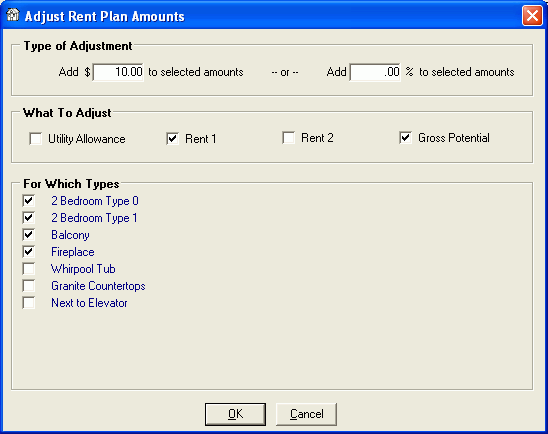
Click Next.
Owners must manually sign and date the certification using the Maintain Signed Dates task for it to be included on the HAP.
On the left side of the screen there will be a list of units/households in the program group to be certified for a Gross Rent Change with the effective date of the new Rent Plan. To exclude units from the certification uncheck the box in the Include column next to the unit.
Click Next to create the Gross Rent Change certifications for the selected units/households.
If the Funding Program Group that the rent change is occurring in has the Rent Change Method set to “Agency Controls Rent Change” you cannot change the effective date on this step of the task.
A pop-up box will appear asking "Process Gross Rent Change certifications for XX units?" Click OK to proceed, or click Cancel to go back to the unit selection screen to make changes.
An Overall Status window will pop up with a Passed or Failed message.
If it failed you may need to make a correction or contact Bostonpost Client Support at myMRI or contact a Client Support Analyst directly at (877) 579-8896 for assistance.
If it passed click Close.
Select any available documents you want to print by checking the box next to the document name.
You can also use the Select All and Deselect All links to help in making your selections.
Documents included in the "Gross Rent Change" Document Group (System Administration > Maintain Documents - Maintain Document Groups) will be included in the list of available documents.
Specify the number of copies you want for each document.
You can preview many of the documents in Microsoft Word, make changes, and print them within Microsoft Word by clicking the preview icon.
Click Finished.