If SkypeTM has been enabled Phone numbers in Property Manager (i.e. - phone numbers for Households, Household Contacts, Household Members, References, Prospects, Businesses, Business Contacts, etc.) are displayed as hyperlinks with the SkypeTM Icon ![]() . Double-clicking a phone number with the SkypeTM Icon
. Double-clicking a phone number with the SkypeTM Icon ![]() will launch the SkypeTM client and call the selected phone number. A single click on a phone number will allow you to edit the phone number.
will launch the SkypeTM client and call the selected phone number. A single click on a phone number will allow you to edit the phone number.
If after SkypeTM installing you find that it is not working with Property Manager, please go to update.bostonpost.com to get the Skype4COM Interface and install this component.
SkypeTM can be enabled or disabled for your database at System Administration > Maintain Lookup Tables - Business Constants. When SkypeTM is enabled for your database, users can enable or disable the SkypeTM phone number links for themselves at File > User Options. Both of these options will be enabled by default on upgrade to 8.2. If SkypeTM is disabled for the entire database or just selected users, those users will not see the SkypeTM Icon ![]() .
.
The first time you make a SkypeTM call, the SkypeTM application will ask you to give permission for “propertymanger.exe” to use it to make your call. Granting permission is a onetime thing and once granted, Property Manager will make SkypeTM calls directly.
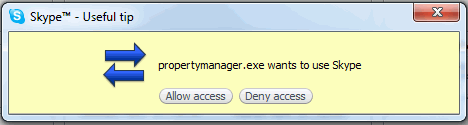
When you initiate a SkypeTM phone call from Property Manager, there will be a SkypeTM Status Bar in the lower left hand window of Property Manager. Messages will appear here reflecting the status of your SkypeTM call, which will change as the status of the call changes. If it takes more than 60 seconds to connect the SkypeTM call, Property Manager will prompt you to continue waiting or cancel the call.
Property Manager uses the SkypeTM API, but is not endorsed, certified or otherwise approved in any way by SkypeTM .
Prerequisites for using the SkypeTM Interface![]() :
:
The SkypeTM client software must be downloaded and installed on your computer. Click here to navigate to web-site to download the SkypeTM client.
If you have any problems with the SkypeTM client software, please contact SkypeTM to resolve those issues.
Create a SkypeTM Account.
The minimum hardware requirements for SkypeTM are essentially a microphone and speakers. All other requirements are already met in order to run Property Manager on your computer. Click here for SkypeTM ’s minimum hardware requirements.
You need to purchase SkypeTM Credit to call land line and cell phone numbers. Please see SkypeTM ’s web-site for Call Costs and Rates.
It is recommended that you set your Country/Region in your SkypeTM profile. This is done in the SkypeTM application at SkypeTM > Profile > Edit your Profile…
It is recommended that you setup a Caller ID for your SkypeTM Account so that the people you call will know who is calling them.