This tab is where Management Offices are defined. The list of Management Offices here populates the Management Office field on the Community Detail > General Tab, so you can assign an office to each community. Once a Management Company has been added, you can also make the office into an Authorized Purchaser at System Administration > Accounting Setup - Export Information Setup by using the Add Management Company Export Information task.
To edit or maintain information for existing management
offices, select a management office in the Office
List area on the left. Once an office is selected, the information
about that office will display in the Office
Detail area. In the Office Detail
area, you can edit the fields, and then click Save
![]() in the toolbar to keep your changes.
in the toolbar to keep your changes.
Steps for adding and deleting management offices are provided below.
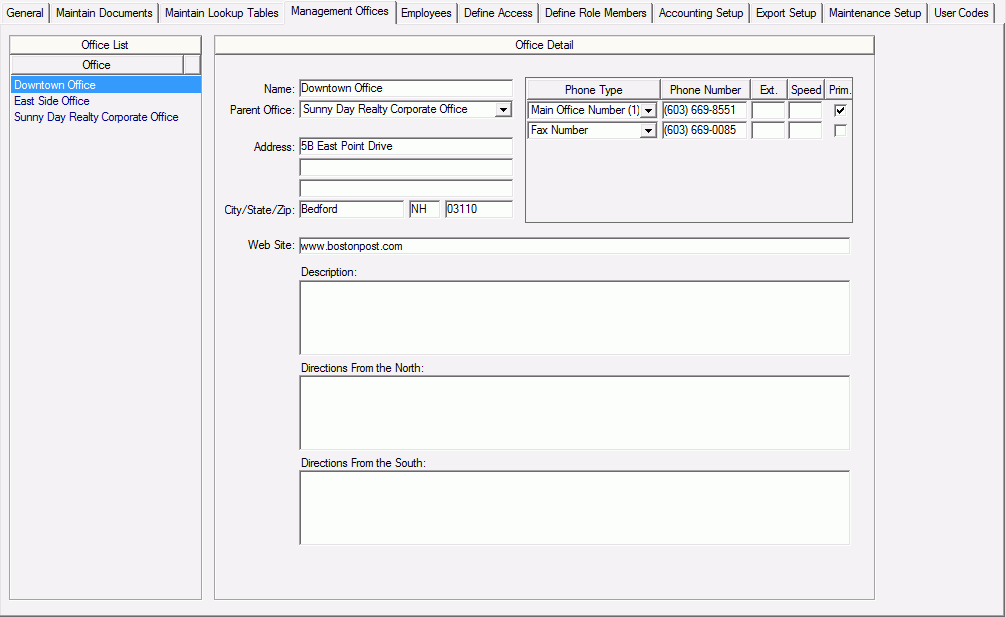
To add a new Management Office, follow these steps:
1. Right-click, and then select Insert New Office.
2. Enter the information for the new office in the fields.
Note
Phone Types can be added and maintained at System Administration > Maintain Lookup Tables - Phone Type.
Only one Management Office can have the Parent Office field set to <None>, which makes the office the parent for all other Management Offices.
3. Click the Save icon in the toolbar.
Note
If you navigate away from this window without saving, a window appears asking if you want to save your changes.
To delete a Management Office, follow these steps:
1. In the Office List area, select the Management Office that you want to delete.
2. Right-click, and then select Delete Selected Office.