This task is used to correct and/or add opening balances to a household when the community "Live" (no longer in conversion status).
The community must be "Live" to use this task. If the community is in conversion status you must use the Enter Deposit Balances and/or Enter Receivable Balances tasks in Conversion Detail > Household Tab.
The household's Move-In date must be prior to the receivables start date for the community (the "live" date).
No GL entries will be created in this task. If you need to add a new receivable or deposit with GL entries, do so on the appropriate tab using the Add New Receivable or Add New Deposit task.
Household Detail ![]()
![]() Accounting Tab
Accounting Tab ![]() Summary Tab
Summary Tab ![]() Tasks
Tasks ![]() Maintain Conversion Beginning Balances
Maintain Conversion Beginning Balances
Select Modify an Existing Balance and select the balance to modify from the window displayed below or
Select Add a new Beginning Balance and select the Charge Type/Deposit Type from the drop-down list and enter a due date.
Click Next.
If there is subsequent activity relating to the opening balance and you attempt to modify the balance, the following message will pop-up:
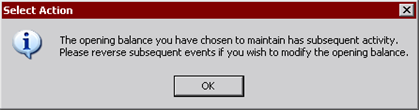
To modify an existing deposit balance:
Enter the Amount Due (the amount still owed by the tenant). If it is zero you may leave the field blank.
Enter the amount On Hand (the amount already paid by the tenant) - if it is zero you may leave the field blank.
You may enter notes, this is optional.
To modify an existing receivable balance:
Enter the Amount Due.
You may enter notes, this is optional.
To add a new deposit:
Enter the Effective Date - it will default to the Move-In date, and must be prior to the community receivables start date ("live" date).
Enter the Amount Due (the amount still owed by the tenant). If it is zero you may leave the field blank.
Enter the amount On Hand (the amount already paid by the tenant) - if it is zero you may leave the field blank.
You may enter notes, this is optional.
To add a new receivable:
Enter the Effective Date - it will default to the day before the community receivables start date ("live date").
Enter the Amount Due - it must be the balance due at the end of the day before the community receivables start date ("live date").
Example: If the community receivables start date is 01/01/2005 the balance entered must be the balance the tenant owed as of the end of business 12/31/2004.
You may enter notes, this is optional.
If you are adding an opening balance for an Outside Voucher, the Voucher Source has to already have been set up for the Property.
Navigate to the Community Detail > General tab and select the Maintain Voucher Source task to see if the Outside Voucher is selected for this community. If it isn't and should be, use this task to make it available.
If you don't see the Voucher Source in this task, navigate to System Administration > Maintain Lookup Tables and select the Voucher as the table to maintain. From here you can add the Outside Voucher and then go back to the Community Detail > General tab to select it for the community.
To add a new promissory note:
Enter the Effective Date - it will default to the Move-In date, and must be prior to the community receivables start date ("live" date).
Enter the Amount Due (the amount still owed by the tenant).
The Remaining amount will automatically be pre-filled with the amount due. The amount remaining must match the amount due. Modifying either amount will automatically change the other half to match.
You may enter notes, this is optional.
Click Finished.
![]() Enter Receivable Balances
Enter Receivable Balances