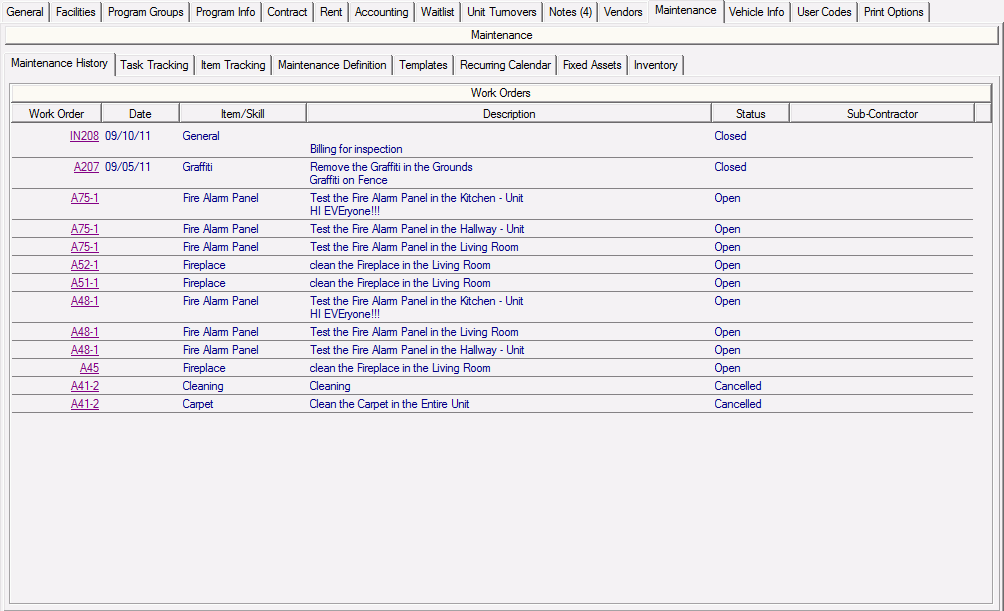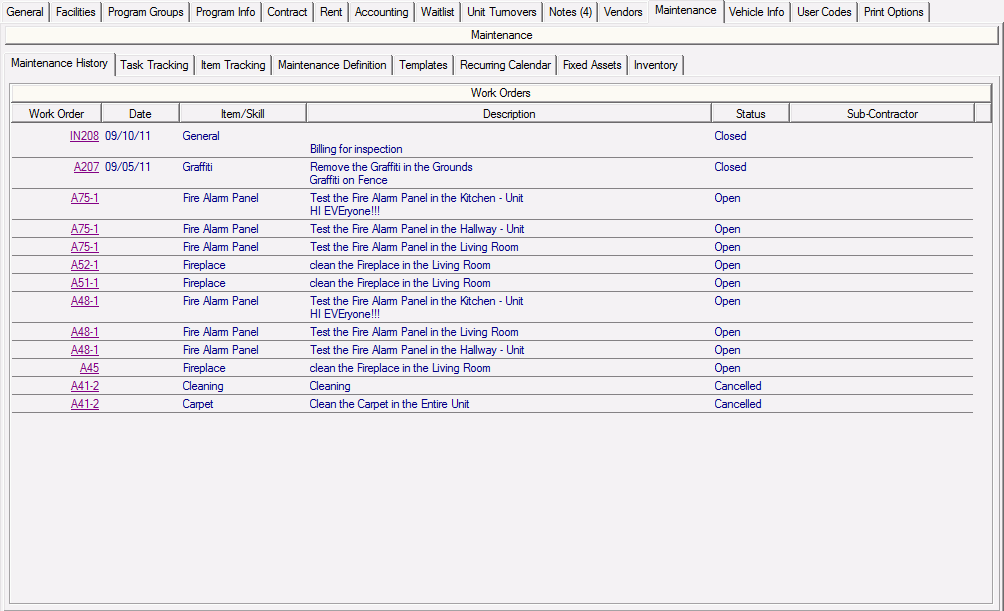
All Open and Completed Work Orders and Inspections for the selected community will be listed here. Double-clicking and Work Order or Inspection Nbr will bring to the Work Detail > General Information tab with the selected Work Order or Inspection in Context. Clicking on any of the column headings will sort the listing by that column. Work Orders and Inspections can be created here for the selected community or any of the buildings, units and amenities of the community. Please note that when you create a Work Order or an Inspection for an area below the one currently selected, the created Work Order or Inspection will not display on this tab, but on the tab of the area it was created for.
Work Orders/Inspections
Work Order - Work Order or Inspection Number assigned to each item of work.
Date - represents the date the work/inspection was completed. Work orders and Inspections with a status of Open or Cancelled will have no date listed.
Item/Skill - will either be the Item selected for the work or inspection done, and/or a skill selected for the Work Order/Inspection Line Item.
When creating work orders you have the option of either selecting the Location/Item/Task for the work to be performed, or just selecting a Skill representing the work to be done.
Description - description entered for the line item of the work order.
Status of the Work Order - Open, Closed or Cancelled
Sub-Contractor - details the contractor/vendor that was selected to do the work.
Double-clicking the Sub-Contractor will bring you to the details of the business selected.
A list of tasks available is provided below.