To Add a reference click either "Add Personal Reference"
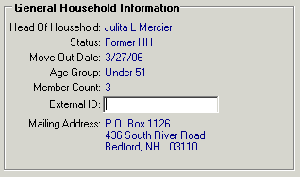 or "Add Business"
or "Add Business"
 Reference. The only difference
between the two record types is the way they are addressed. Personal
records will have a first name and last name. Business records
have one name field. You can have a personal or business employer
or landlord.
Reference. The only difference
between the two record types is the way they are addressed. Personal
records will have a first name and last name. Business records
have one name field. You can have a personal or business employer
or landlord.Search for the business name or person name you wish to add to prevent duplicates.
If a match is found click "OK". If it is not click "New" to create a new record.
Enter the Member Name for this reference, the reference type, and the claim number if necessary.
If this was a new record you will also need to add the phone number and address for this reference.
Click "Save" to save your changes or "Save and New" to add additional references.
Continue this process until all references have been added.