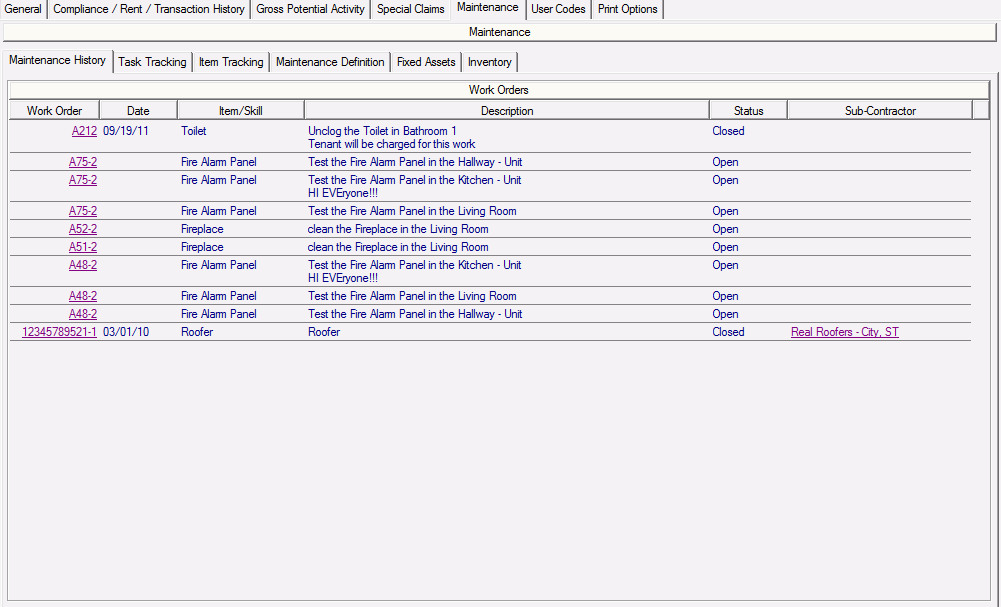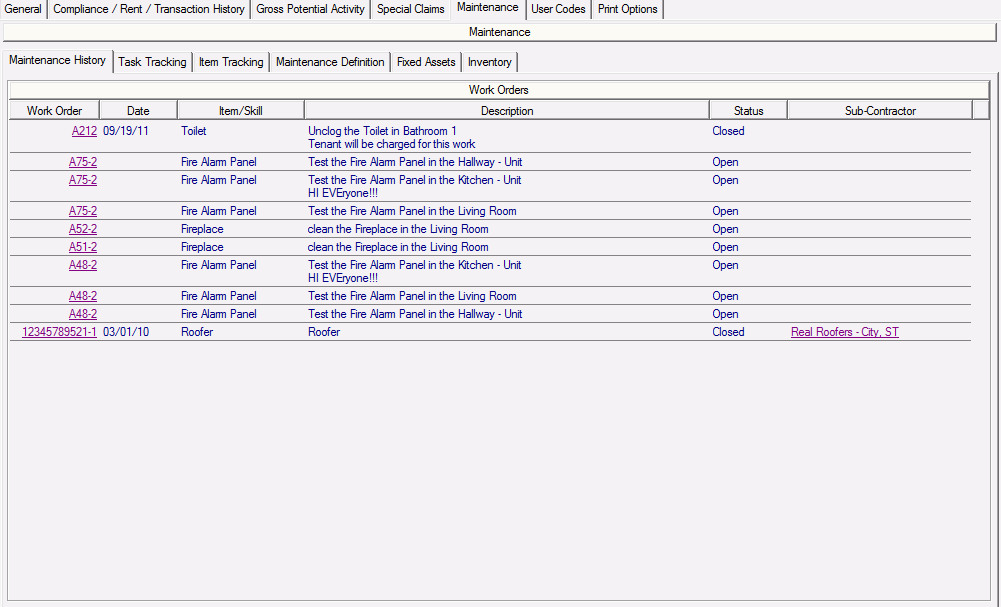
All open and completed work orders for the selected unit are listed on the Maintenance History tab. Clicking a work order number in the Work Order column brings you to the Work Detail > General Information tab with the selected work order in context. Clicking any of the column headings sorts the list by the information in that column. From this tab, you can also create work orders and inspections for the selected unit.
The following fields are displayed on the Maintenance History tab:
▪ Work Order—Displays the work order number.
▪ Date—Displays the date on which the work order or inspection was completed. For work orders or inspections that are open or cancelled, this field is blank.
▪ Item/Skill—Displays the selected item or skill required for the work order line item.
▪ Description—Displays a description of the work order line item.
▪ Status—Displays the status of the Work Order. This field displays one of the following: Open, Closed, or Cancelled.
▪ Sub-Contractor—Displays the contractor or vendor that was selected to complete the work. To view additional information about the contractor or vendor, click the name of the sub-contractor.
A list of available tasks is provided below.