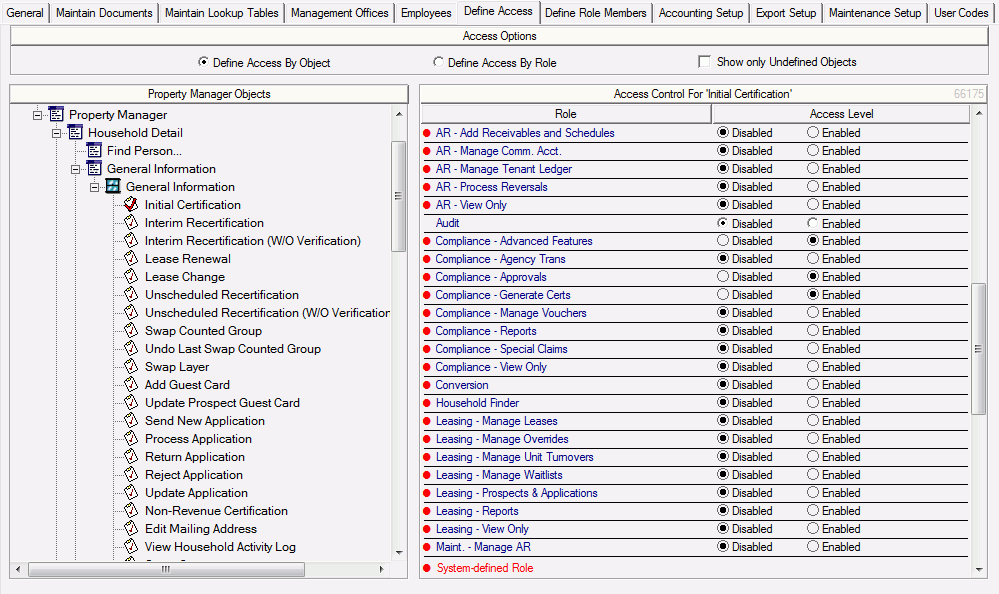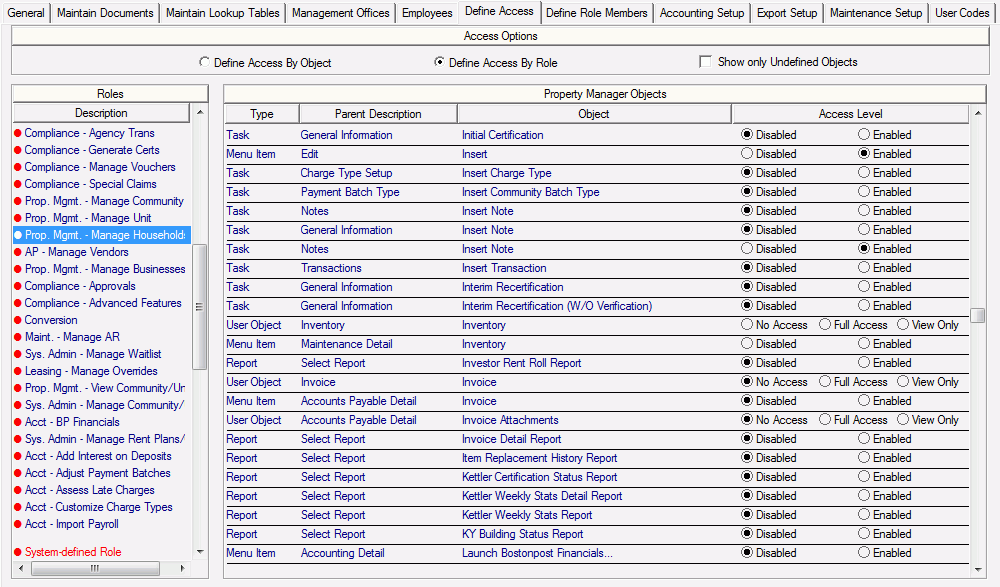Define Access Tab
This tab displays each Property Manager Object and allows you to set security access for each. Security access can be defined by Object or by Role. User Roles are assigned to users to indicate what type of system access they will have. User Roles allow you to define your employees’ access to Property Manager. By assigning an employee a particular role, you indicate what tasks the employee will be able to perform as well as limit access to other parts of the software for which they will not be responsible. For example, Accounting Roles may only have access to the accounting features of Property Manager, while Rental Roles may only have access to compliance features. The Define Access tab allows you to modify exactly what portions, tasks and activities in Property Manager a specific User Role should have access to.
Property Manager has supplied you with multiple System-Defined Roles that are grouped in the following categories:
-
System Administrator – High-Level Set Up and Customizing Abilities
-
AP – Access to Accounts Payable Functions
-
AR – Access to Accounting Receivable Functions
-
Compliance – Access to Compliance Functions
-
Property Management – Access to Property Management Functions
-
Leasing – Access to Leasing Functions
-
Maintenance – Access to Maintenance Functions
-
Acct – Access to Accounting Functions
-
View Only – Can View but Cannot Modify Information or Perform Tasks
Please click here for a general description of each of these System-Defined Roles.
These default roles have a red tick mark to indicate that they are System-Defined Roles. The System-Defined Roles cannot be deleted. Instead you can use the Active/Inactivate Roles task.
-
With each upgrade (v9.0 and all future upgrades), new objects (Tab Containers, Tabs or Tasks) will be given the desired security settings based on which of the System-Defined Security Roles they are to be included in, ensuring that the relevant Property Manager roles will have access to the new objects they need to do their work.
-
You can modify the exact access each role will have in the system. Additionally, you can add your own customized roles. Roles can be created from scratch or you can copy an existing role and modify it to meet your needs. User Roles are created and deleted with the tasks listed below, and users are added to one or more role from the System Administration > Define Role Members tab.
Custom Roles will be listed first, then System-Defined Roles, and inactive Roles will be listed last.
There are 4 types of Property Manager Objects that can have their access defined:
-
 Menu Item
Menu Item
-
-
A Menu Item is basically a Tab Container that is accessed either via the Property Manager Menu or an Icon on the Toolbar specific to that Tab Container. The main Tab Containers are:
-
-
Under each of these Tab Containers are various Tabs making up those areas of the software.
-
-
For example, the Household Detail Tab Container has a General Information Tab, Additional Info Tab, Members Tab, etc.
-
Access Levels for a Menu Item is either:
-
-
 User Object
User Object
-
-
 Task
Task
-
-
A task is where the work specific to the User Object you are in is done. Some User Objects allow direct editing on the Tab, but most of the work is done with Tasks.
-
Access Levels for a Task is either:
-
-
 Report
Report
-
Security Access in Property Manager is hierarchical. For example, if you take away access from a Menu Item, the user cannot access the User Objects or Tasks underneath that Menu Item. To modify any of the above 5 User Roles or other any other User Roles you have created, select to either define access by Object or by Roll.
Define Access by Object:
When Defining Access by Object, you can expand and select each of the Property Manager Objects in the Tree View on the left side of the screen. With an Object selected set the Access Control for each User Role for that object based on the type of Object it is.
Select the "Show only Undefined Objects" parameter to see only those objects that are undefined. This is a helpful filter to select after a new release to make sure all new tab pages and/or tasks have had their Security Access assigned. When selected, only items will be listed in the tree view where there is at least one security group with an Object that is undefined. When a tree view item is selected, the Access Control for that object will only show items with a security is not set for that role.
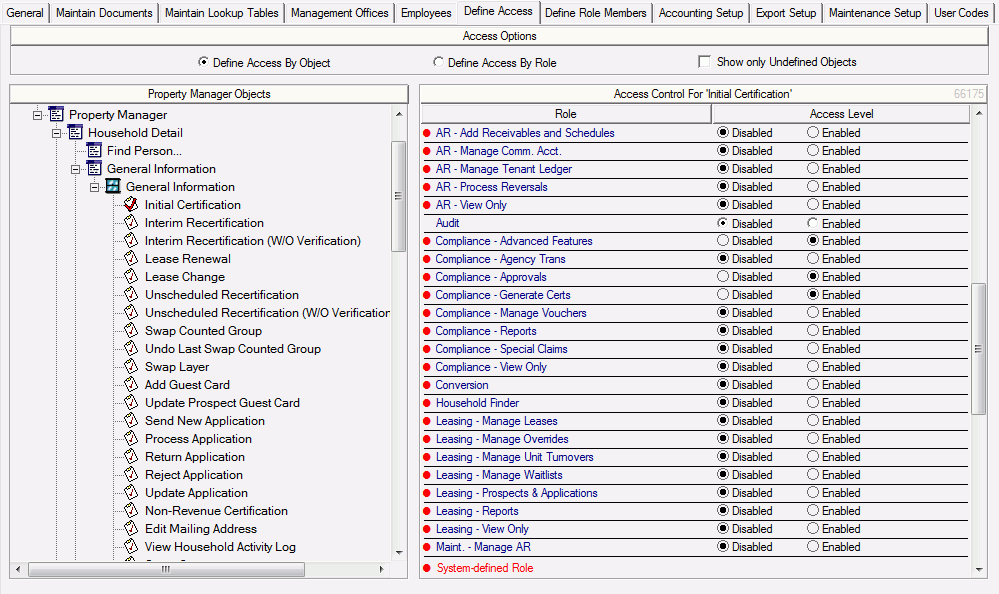
Define Access by Role:
When Defining Access by User Role, you can select one User Role and set the Access Level for all Property Manager Objects at once. Property Manager Objects are sorted by their Type, then by their Parent Description, and then by the Object Name. The Parent Description for each Object is where that Object resides in the Object Hierarchy. You can click on any column heading to sort by that column.
If an Object is available from more than one location/tab (Parent Description), then that object will only be listed once with each Parent Description included in that column separated with a comma.
Select the "Show only Undefined Objects" parameter to see only those objects that are undefined. This is a helpful filter to select after a new release to make sure all new tab pages and/or tasks have had their Security Access assigned. When selected, only items will be listed in the tree view where there is at least one security group with an Object that is undefined. Only rows without an Access Level setting will be displayed.
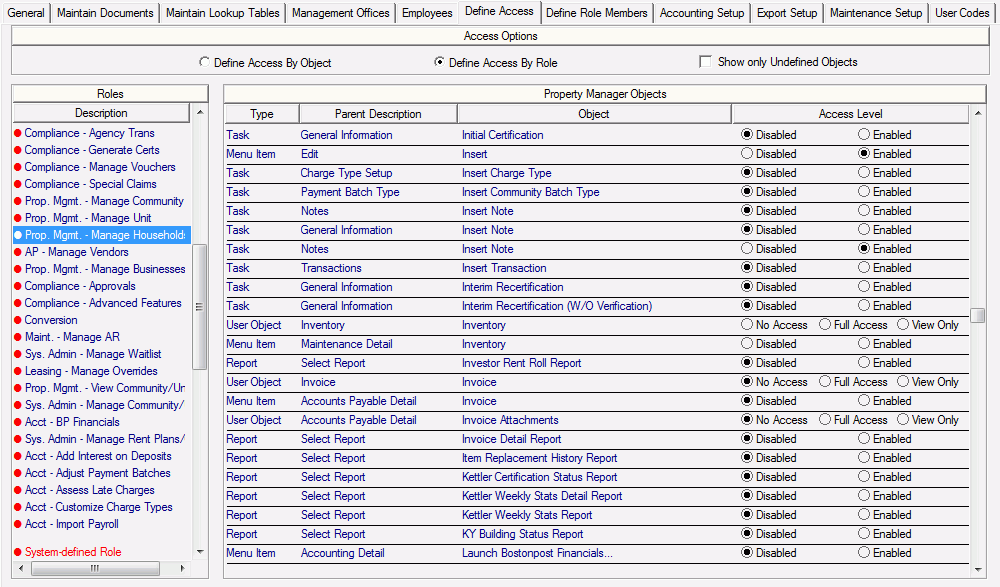
Tasks available on this tab:
 Create New Role
Create New Role
 Delete Role - Task will not be available unless you have at least one Custom User Role that has no Role Members.
Delete Role - Task will not be available unless you have at least one Custom User Role that has no Role Members.
 Active/Inactivate Roles
Active/Inactivate Roles
![]() Menu Item
Menu Item![]() User Object
User Object![]() Task
Task![]() Report
Report