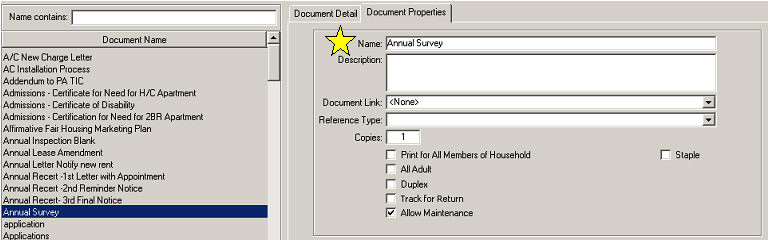
The following questions pertain to Documents within System Administration and customizing your document library.
Q. How do I keep the HUD required documents current with any changes that HUD makes to the documents?
A. For HUD required documents, we have added these documents to every customer database based on either the HUD sample or HUD required version. All of these documents have "BP Master" in their file name and these documents can be found under System Administration > Maintain Documents by selecting the Document Name "Bostonpost Master Documents". With this change, these BP Master documents can be updated automatically in Property Manager in the future when HUD makes any changes. The Word merge documents included under this document name are:
AFHMP PLAN (BP Master).doc |
Fact Sheet PIH_HCV (BP Master).doc |
Lease - HUD 202 PRAC Appendix 4C (BP Master).doc |
Annual Lease Amendment - HUD 202 8 (BP Master).doc |
Fact Sheet PIH_HCV Spanish (BP Master).doc |
Lease - HUD 202_8 Appendix 4B (BP Master).doc |
Annual Lease Amendment - HUD 202 PRAC (BP Master).doc |
Fact Sheet RAP (BP Master).doc |
Lease - HUD 811 PRAC Appendix 4D (BP Master).doc |
Annual Lease Amendment - HUD 811 PRAC (BP Master).doc |
Fact Sheet Rent Supp (BP Master).doc |
Lease - HUD Section 236 (BP Master).doc |
Annual Lease Amendment - HUD Section 8 (BP Master).doc |
Fact Sheet Sec 8 (BP Master).doc |
Lease - HUD Section 8 Appendix 4A (BP Master).doc |
Declaration of 214 Status (BP Master).doc |
Fact Sheet Section 236 (BP Master).doc |
Racial and Ethnicity Form (BP Master).doc |
Declaration of 214 Status Consent_Form (BP Master).doc |
Fact Sheet USDA (BP Master).doc |
Revisions to HUD Verification Forms (BP Master).doc |
Fact Sheet 202-162 and 202-811 PRAC (BP Master).doc |
Is Fraud Worth It (BP Master).doc |
Social Security Statement Request (BP Master).doc |
Fact Sheet BMIR (BP Master).doc |
Is Fraud Worth It - Spanish (BP Master).doc |
|
Q. Can I rename an existing document file? There is a file which I have modified and I want to change the name of it to reflect the changes I have made.
A. Yes. When you have highlighted the document you wish to change, select the Document Properties tab and you can change the Name as entered in the first field. However, changing the Document Name will change the name of all files stored within the Document Detail.
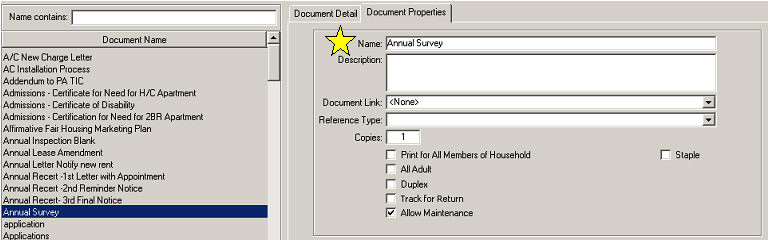
Q. I found a Public Housing Document that I like. I revised the document and want to use it for my HUD properties. What do I need to do to make it work?
A. First, you want to make any edits to the document. Open the document in Word by double-clicking on it in the Document Detail. Be sure to save your changes in Word, it will update the document in Property Manager. You will probably need to change the Selection Criteria if it was previously set. For example, uncheck PHA and check HUD Section 8 instead. If you need to change the name of the document you can do so on the Document Property tab. Lastly, you will want to make sure that the document is added to the appropriate Task Group. Click on the Print Group circle at the top of the screen to change the view. Find the task for which you want the document to print and select it. The print group will display on the right hand side. If the document is not already included you can add it with a simple right-click and insert. Select the document from the drop-down menu added to the print group list.
Q. In one of our documents it has a merge field to display the "Management Office" can we have it display the "Community Name" instead?
A. Absolutely! There are hundreds of merge fields created for your use. You can add, delete, and change them to your liking. The merge fields are listed in Word documents that are stored in your document library. If you type "Merge" into the Name Contains field it will display these documents. Depending on the type of document (letter, Application, Bill, etc.) select the appropriate group of merge fields. You will need to open these documents and save them to your desktop so you can have multiple Word documents open at once. Find the merge field your looking for; highlight it and "Copy" then go in to your document and "Paste" it where needed. All of the merge fields are listed in the Document Administration Workbook.
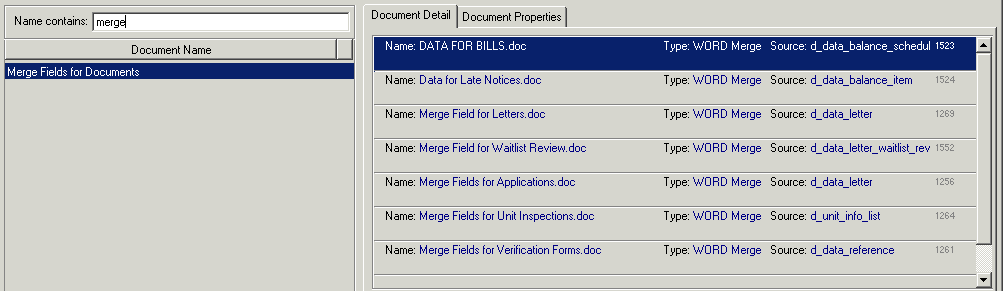
Q. Can I create my own merge fields?
A. No. The merge fields are programmed into the system to pull information from your database. The merge fields need to be copied from the Word document in which they are listed and pasted into the new document in order to work. Writing your own merge fields won't actually connect to the back-end of the system to pull the data.
Q. Can I get rid of all these documents that my company doesn't use?
A. Yes. If your document library contains files that your company will never use you can very easily remove them permanently. To delete a document just right-click on the document listed in Document Detail and select "Delete". Keep in mind that these documents are shared by your entire business just because you don't use the document doesn't mean a co-worker for another community doesn't!
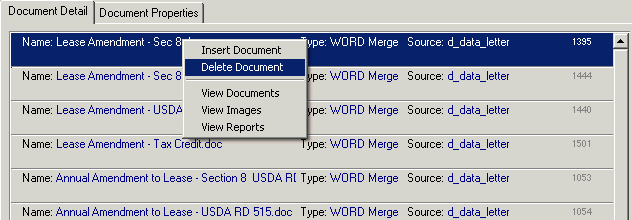
Q. If I have letterhead for each community is there a way to print various letterheads depending on what community the document is printing for?
A. Yes. Various letterhead jpegs can be stored in your library. They use selection criteria just like documents do. All you need to do is select the appropriate community to match the letterhead and the system does the rest.
Q. How do documents get printed correctly when a community has mixed funding?
A. When selecting Funding Programs that Apply for a document under System Administration > Maintain Documents, a drop down list with 2 options has been added to better define if a document should be used in regards to funding programs.
If you select "Match AT LEAST the programs selected”, documents will be selected by the process you are in the same way they always have. Property Manager will do the following when trying to determine which document to print. We do it this way so that you do not have to set up documents for every possible combination of funding programs within a funding program group.
1. The documents are put in a specific order based on the selection criteria that is used. If the selection criteria options are the same, order is based on the name of the document.
2. The process you are in will go through the list of documents, checking the status of the community, unit, household and member against each document to check for a violation of the selection criteria. If there is a violation, Property Manager will skip to the next document.
3. With regards to the Funding Program document options, Property Manager does not require a perfect match. If the system finds a perfect match, it will use that document and stop searching. If Property Manager finds a document that has one or more of the Funding Program's selected and those Funding Program's are all part of the group the unit is counted in but is not the complete list of Funding Program's for the unit, Property Manager will consider that a close match and not a violation. If Property Manager finds a close match, it will continue to search the list looking for a perfect match. If Property Manager fails to find a perfect match it will go back to the first close match it found and use that document.
If you select "Match the program selected EXACTLY”, documents will be selected by the process you are in if the document’s funding programs match the counted unit/community funding programs exactly.
1. For example, if you have a funding program group that contains two funding programs, Sec 8/Tax Credit and Tax Credit Only, and you have a lease addendum that you want to only for the Tax Credit Only funding program, you would set this document to "Match the program selected EXACTLY”. That way the addendum only prints when the counted unit/funding program is Tax Credit Only. If the counted unit/funding program is Sec 8/Tax Credit, the document will not print.