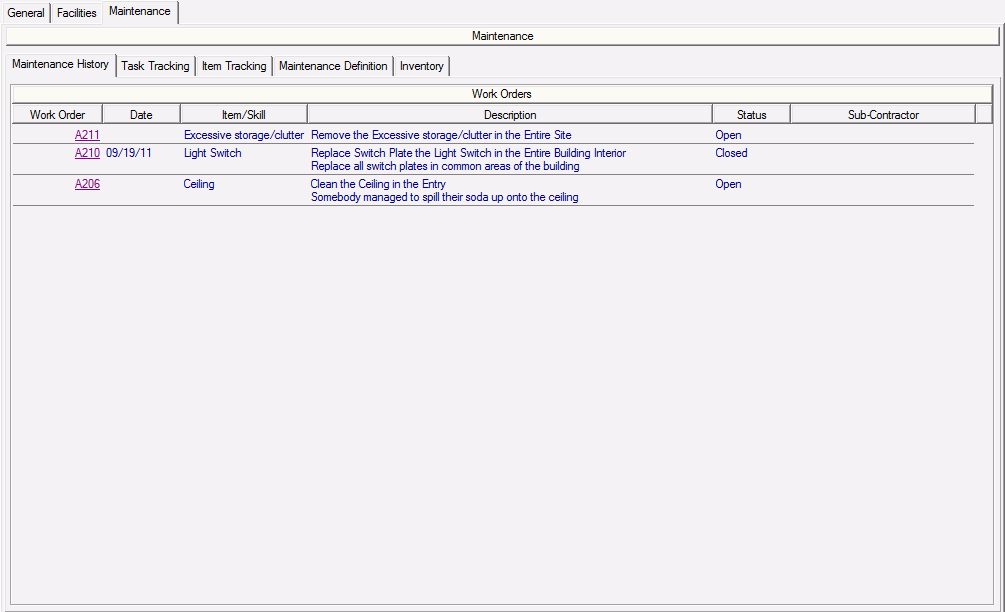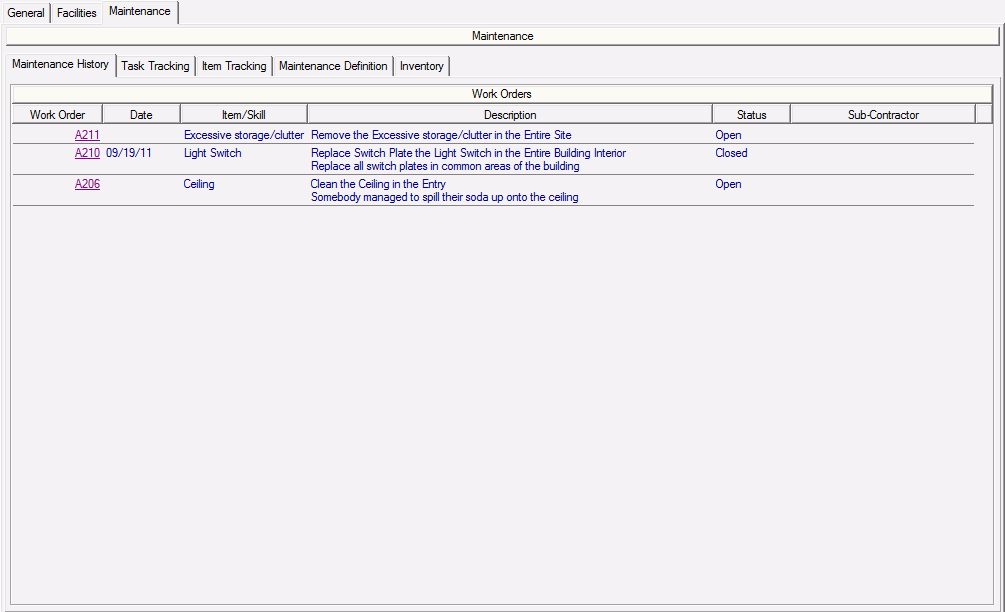
All open and completed work orders for the selected building are listed here. Clicking the work order number in the Work Order column brings you to the Work Detail > General Information tab, where you can view additional information about the work order. Clicking any of the column headings sorts the list by the information in that column. You can create work orders and inspections for the selected building, or for the units and amenities in the building.
Note
When you create a work order or inspection for an area below the one currently selected, the work order or inspection is not displayed on this tab, but on the tab of the area for which it was created.
For each work order, you can view the following information on this tab:
▪ Work Order—Displays the work order number.
▪ Date—Displays the date the work order or inspection was completed. If a work order is open or cancelled, there is no date listed in this column.
▪ Item/Skill—Displays the item selected for the work or a skill selected for the work order line item. When creating a work order, you can select the location, item, task, or skill for the work to be performed.
▪ Description—Displays the description for the line item of the work order.
▪ Status—Displays the status of the work order, either Open, Closed, or Cancelled.
▪ Sub-Contractor—Displays details about the contractor or vendor that was selected to do the work. To view additional detail about the selected business, click the sub-contractor.
A list of available tasks is below.