This task is available for any households for which the first notice is due (not necessarily sent) until the tenant signature is obtained. It is possible for this task to be the first step in the Annual Recertification Process instead of sending the first notice. This task allows you to generate schedules based on parameters, such as the start and end of the day, how many days to be used, whether or not to schedule appointments on weekends, etc. The task provides a list of households, and generates a schedule based on households selected. The task also allows you to preview and modify the schedule as needed before saving it. As you are previewing, you may see a small yellow rectangle next to the household to warn that you are changing an existing appointment, or a small green rectangle to indicate this is a newly added appointment. You can print the interview schedule by either clicking on "Print' on the title bar, or by clicking on the printer icon near the top of the application. If you need to reprint your interview schedule, just go back into the task and print from there.
Occupancy and Compliance Detail ![]() Annual
Recertification Tab
Annual
Recertification Tab ![]()
![]() Tasks
Tasks ![]() Manage Interview Schedules
Manage Interview Schedules
Tenant signatures on the verification forms hasn't been received.
Select one, more or all households to schedule appointments for.
This list can be filtered to include or not include voucher holders.
Rows that have existing appointment information won’t be selected for the Prefill popup. That way you won’t accidentally overwrite appointments already created when creating new appointments.
Click the Prefill link to enter the following information for all households selected
If you wish to create the interview schedule manually, skip to step 12 below.
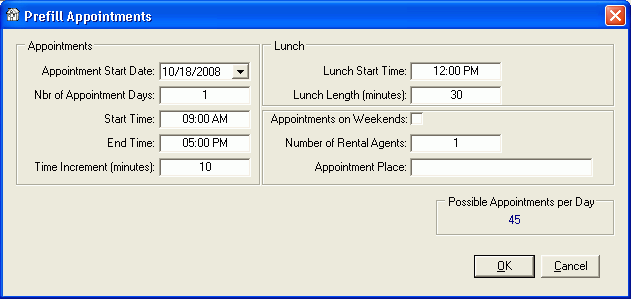
Enter the Appointment Place, i.e. - Office.
You are allowed up to 300 characters for this field.
Appointment Start Date - enter the date that the appointments will start on
Nbr of Appointment Days - enter the number of days that appointments will run for
Any of these fields can be changed to manipulate the resulting schedule.
Start and End Time - these are the times that the interviews start at and end at each day.
Time Increment (minutes) - enter the number of minutes each appointment will last.
Be sure to leave enough time to get ready for the next appointment.
Lunch Start Time and Lunch Length (minutes) - allows you to put a break in your appointment schedule for your lunch.
Appointment on Weekends - if the start date along with the number of days goes into a weekend, select this parameter to schedule appointments on the weekend as well. Leave unchecked to end appointments on Friday and begin again Monday morning.
Number of Rental Agents - enter the number of rental agents conducting the interviews. The number of appoints scheduled at each time slot will equal the number entered here.
Click OK to prefill selected households with appointment schedule just created.
Manually make any more necessary changes for individual appointment times, place and comments.
As you make manual changes to any of households in the list, the Prefill check box will become de-selected. This will prevent you from overwriting any manual changes if you use the Prefill link again.
To print the schedule either click on the Print link in the Select Households title bar or click the printer icon in the tool bar. Click here for an example of a print out of a schedule.
Click Finished when you are happy with the schedule.
To change the schedule or to just print it out again, go back into the Manage Interview Schedules task. The schedule that had been previously created will still be there.