Using the Vendor Finder ![]() in the context
bar, you can search for vendors. To search for vendors, enter
vendor information, and then click OK.
Entering information in multiple fields will help to narrow your
results. Clicking OK will
close the Vendor Search window, and then all vendors meeting the search
criteria will be listed in the context bar.
in the context
bar, you can search for vendors. To search for vendors, enter
vendor information, and then click OK.
Entering information in multiple fields will help to narrow your
results. Clicking OK will
close the Vendor Search window, and then all vendors meeting the search
criteria will be listed in the context bar.
To remove the Vendor Search Criteria and display all vendors
in the context
bar, click the Vendor Finder ![]() again, click Clear, and then click
OK.
again, click Clear, and then click
OK.
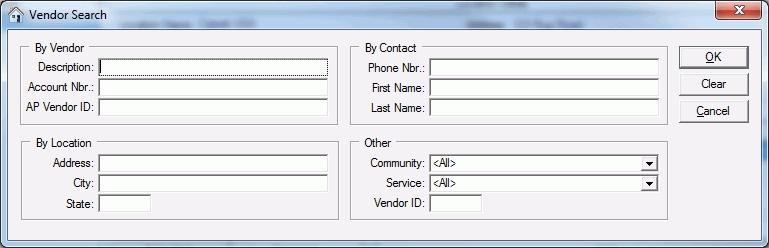
On the Vendor Search Criteria window, the following search fields are available:
In the By Vendor area, the following fields are available:
▪ Description—Enter the vendor name.
▪ Account Nbr—Enter the account number given to a vendor account holder.
▪ AP Vendor ID—Enter the AP Vendor ID assigned to the vendor by your accounts payable system.
In the By Location area, the following fields are available:
▪ Address—Enter the vendor's address.
▪ City—Enter the city where the vendor is located.
▪ State—Enter the state where the vendor is located.
In the By Contact area, the following fields are available:
▪ Phone Nbr—Enter the phone number of a contact from the vendor.
▪ First Name—Enter the first name of a contact from the vendor.
▪ Last Name—Enter the last name of a contact from the vendor.
In the Other area, the following fields are available:
▪ Community—Select the community where the vendor is often used.
▪ Service—Select the good or service the vendor provides.
▪ Vendor ID—Enter the internal vendor ID assigned to the vendor when the vendor was added to Property Manager.