This task is used to edit an existing Standard Dashboard on the Dashboard Standard Configuration table.
Standard Dashboard has already been created.
System Administration ![]()
![]() Maintain Lookup Tables
Maintain Lookup Tables ![]() Dashboard Standard Configuration
Dashboard Standard Configuration ![]() Tasks
Tasks ![]() Edit Selected Item
Edit Selected Item
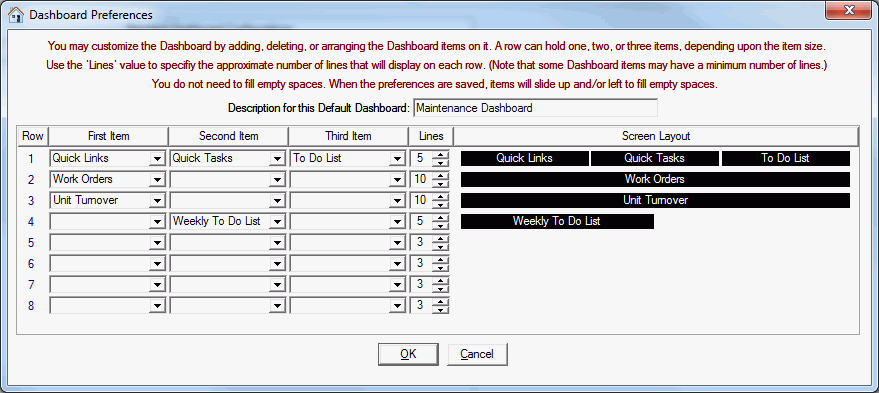
Objects fall into four categories depending on their width:
Width 1 - spans entire window:
Unit Turnover
Vacancy
Work Orders
Width 2 - spans 2/3 of the window:
Aged Receivables
Current Receivables
Width 3 - spans 1/2 of the window:
Annual Recertification
Leases
Notices
Reminders
Weekly To Do List
Width 4 - spans 1/3 of the window:
To Do List
Quick Links
Quick Tasks
There are a total of 13 objects that you can place on your Dashboard. You are limited to 8 rows of objects, so even if you include more than 1 object on a row where possible, you will not be able to include all available objects on your dashboard. Be sure to only select Dashboard Objects that you really need. Having unnecessary Dashboard Objects on you Dashboard will impact performance of Property Manager when viewing your Dashboard. Each object has a default number of lines to display. You can increase the number of lines for an object to show more of the information on the Dashboard. Most objects must display at least 3 lines. If there are more rows in the display of an object than the number of lines defined, a scroll bar will be available to scroll through the detail. For objects that have total rows, that row will always display at the bottom of the object.
Each object will have hyperlinks to communities, units, households, and other popup boxes. This allows you to drilldown from the Dashboard into the area of Property Manager where you need to be.