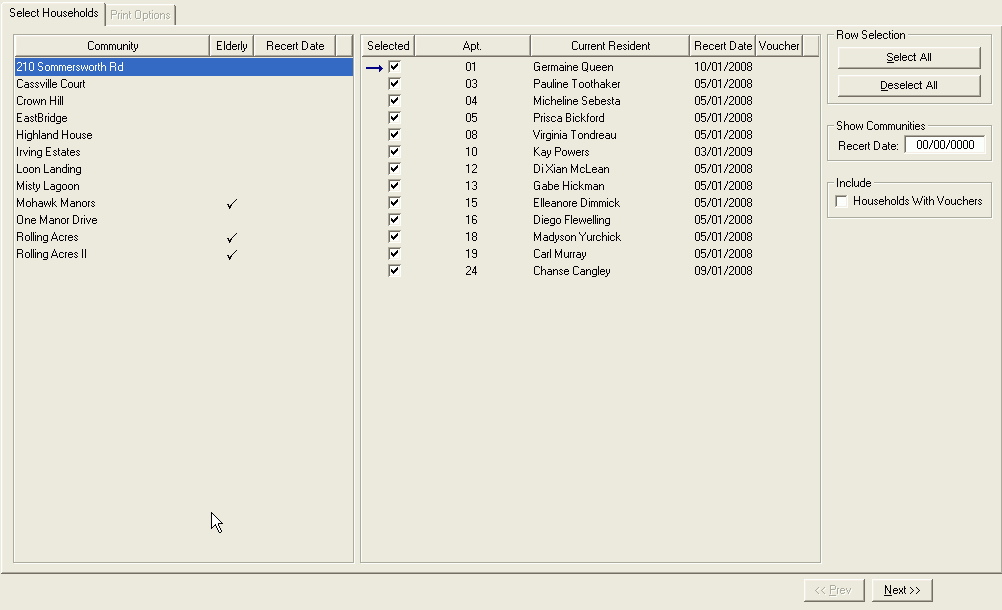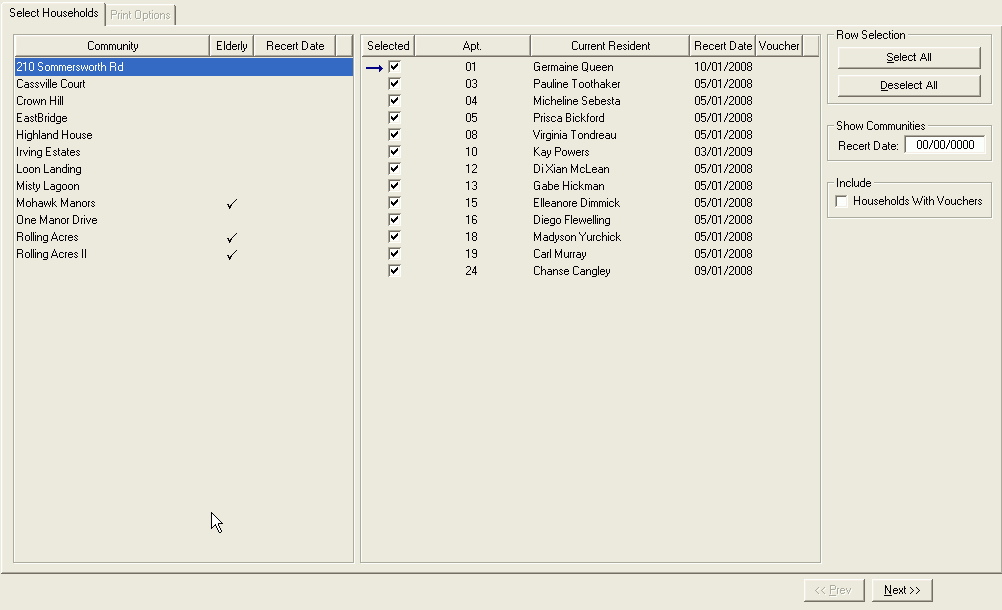
In Property Manager, you can use batch printing to print documents for several households at a single community. For more information, click the image below.
To print a batch of documents for several households at a community, follow these steps:
1. On the toolbar, click Property Manager.
2. Go to Community Detail > Batch Printing By Community.
3. On the Select Households tab, in the Community list, select the community for which you want to print the document.
4. When you select a community, the households at the community are displayed. In the list of households, on the lines for the households for which you want to print the document, select the check box in the Selected column.
5. If you want to include households with vouchers, select the Households With Vouchers check box.
6. Click Next.
7. On the Print Options tab, in the Documents list, for each document that you want to print, select the check box in the Print column.
Note
For documents to appear on this tab, you must enable them on the Maintain Documents tab.
To make documents available for batch printing, follow these steps:
a. Go to System Administration > Maintain Documents.
b. In Document Options, select the Maintain Document Groups option.
c. In the Groups area, select the Community Tasks Print Groups option.
d. In the list of document groups, highlight Batch Printing.
e. To add a new blank line for a document, right-click anywhere in the Group Contents list, and then select Insert.
f. On the blank line, select the document.
g. Click Save.
8. In the Copies column, enter the number of copies of each document that you want to print.
9. To preview the document in Microsoft Word, where you can also edit and print the document, click the preview icon.
10. Click Finished.